Other payroll input
by JUVENTUD PRODUCTIVA VENEZOLANA https://www.youtube.com/channel/UCTj66IUz5M-QV15Mtbx_7yg
Odoo
$ 45.68
| Availability |
Odoo Online
Odoo.sh
On Premise
|
| Odoo Apps Dependencies |
•
Employee Directory (hr)
• Discuss (mail) • Leave Management (hr_holidays) • Calendar (calendar) |
| Community Apps Dependencies | Show |
| Technical Name |
payroll_other_inputs |
| License | AGPL-3 |
| Website | https://www.youtube.com/channel/UCTj66IUz5M-QV15Mtbx_7yg |
| Versions | 10.0 11.0 12.0 |
| Availability |
Odoo Online
Odoo.sh
On Premise
|
| Odoo Apps Dependencies |
•
Employee Directory (hr)
• Discuss (mail) • Leave Management (hr_holidays) • Calendar (calendar) |
| Community Apps Dependencies | Show |
| Technical Name |
payroll_other_inputs |
| License | AGPL-3 |
| Website | https://www.youtube.com/channel/UCTj66IUz5M-QV15Mtbx_7yg |
| Versions | 10.0 11.0 12.0 |
Assignment of other payroll inputs
Assignment to employees of Other imputs
Juventud Productiva

Overview
This module allows employees to be assigned the tickets to be calculated when running payrolls, in the same way it provides the basis for assigning tickets from any human resources module, for example, expenses, overtime, advances, loans among others, by allowing assign to the employee the assignments or deductions and when calculating the payroll be taken into account.
Features
 Assign inputs by employee or by groups of employees.
Assign inputs by employee or by groups of employees.
 Import Excel file for assignments for different amounts.
Import Excel file for assignments for different amounts.
 Consult from the employee file the assignments of inputs
Consult from the employee file the assignments of inputs
 Calculate the payroll by automatically taking the values ââof the ticket assignments
Calculate the payroll by automatically taking the values ââof the ticket assignments
Screenshots
 Create the salary rule from the payroll configuration, the rule must be assigned an input from the "Inputs" tab
Create the salary rule from the payroll configuration, the rule must be assigned an input from the "Inputs" tab

 Enter the menu Payroll / Other inputs / Assignment of inputs
Enter the menu Payroll / Other inputs / Assignment of inputs

 If you select the type per employee, then you must select each employee and assign the amount to be assigned to the entry. Also select the entry and the dates that represent the payroll period in which the assignment will be taken into account, if the end date is not placed then the assigned entry will be taken into account permanently.
If you select the type per employee, then you must select each employee and assign the amount to be assigned to the entry. Also select the entry and the dates that represent the payroll period in which the assignment will be taken into account, if the end date is not placed then the assigned entry will be taken into account permanently.

 If the assignment per employee represents a large list of them, there is an option to export / import the information, go to the "Use to export employee data" page, select the employees to whom you will assign the input and press the button "Download data".
If the assignment per employee represents a large list of them, there is an option to export / import the information, go to the "Use to export employee data" page, select the employees to whom you will assign the input and press the button "Download data".

 Complete the excel file with the amounts per employees.
Complete the excel file with the amounts per employees.

 Import the excel file, all employees are automatically loaded with their amounts to be verified and when you press the "To assign" button they will be assigned to each employee.
Import the excel file, all employees are automatically loaded with their amounts to be verified and when you press the "To assign" button they will be assigned to each employee.

 If the type of assignments to all employees, then you must indicate an amount to assign, and select the group of employees, press the button "To assign".
If the type of assignments to all employees, then you must indicate an amount to assign, and select the group of employees, press the button "To assign".

 From the employee file you can check the assignments of the inputs.
From the employee file you can check the assignments of the inputs.

 When creating a payroll we select the employee and in the section of "Other inputs" we will be charged the values assigned to the employee automatically.
When creating a payroll we select the employee and in the section of "Other inputs" we will be charged the values assigned to the employee automatically.

 Assign inputs by employee or by groups of employees.
Assign inputs by employee or by groups of employees.
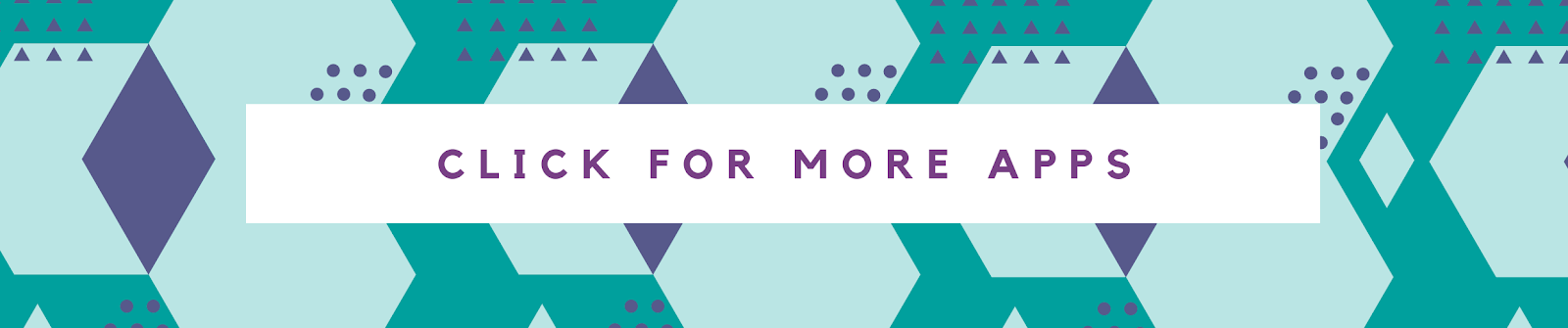






Please log in to comment on this module