| Availability |
Odoo Online
Odoo.sh
On Premise
|
| Odoo Apps Dependencies |
•
Point of Sale (point_of_sale)
• Inventory Management (stock) • Invoicing (account) • Discuss (mail) |
| Technical Name |
pos_quotation_order |
| License | AGPL-3 |
| Website | http://www.cybrosys.com |
| Versions | 10.0 11.0 12.0 |
| Availability |
Odoo Online
Odoo.sh
On Premise
|
| Odoo Apps Dependencies |
•
Point of Sale (point_of_sale)
• Inventory Management (stock) • Invoicing (account) • Discuss (mail) |
| Technical Name |
pos_quotation_order |
| License | AGPL-3 |
| Website | http://www.cybrosys.com |
| Versions | 10.0 11.0 12.0 |
Pos Quotation Orders
Create And Process Quotation from POS
Cybrosys Technologies

Overview
POS Quotation Orders is a plugin that facilitates the creation and management of Quotation orders from POS window. By default, you canât create a quotation order from POS window in Odoo. But in some cases, such a simple option can make considerable changes in your sales. This plugin will add a âCreate Quotationâ in POS window and will facilitate the Quotation creation process without affecting the normal workflow of POS.
Features
'Create Quotation' button in POS
Create pos quotations
'Quotation List' button in POS
Quotation list window
Manage quotations from POS
Quotation reference in order receipt and order
Screenshots
After installation, open POS window and start and new Session.

In order to create a quotation you have to add products in Order line. Otherwise it will raise an alert popup with invalid order line.

Add the products in order line and click âCreate Quotationâ it will give you a popup to add order date and a note for quotation

Once you have successfully created a quotation, you will get a Quotation reference number as in the figure.

You can view and manage the created PoS quotations from Point of Sale -> Orders -> Quotation

Click on any of the quotation to view the details of the particular quotation.

You can view all âDraftâ quotation by clicking âQuotation List' button in POS. Click the corresponding âConfirmâ button.

On confirming quotation, you can view the order lines and customer assigned with quotation details.

POS Receipt with Quotation Reference

Now, if you go to the quotation details you can see that the Quotation status is changed to âconfirmedâ.

POS Order with Quotation Reference

Our Services

Odoo Customization

Odoo Implementation

Odoo Integration

Odoo Support
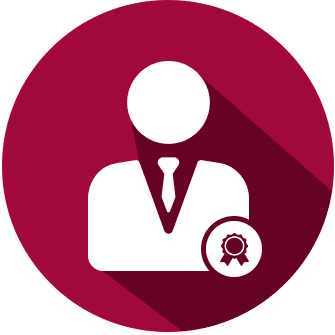
Hire Odoo Developers
Our Industries

Trading
Easily procure and sell your products.

Manufacturing
Plan, track and schedule your operations.

Restaurant
Run your bar or restaurant methodical.

POS
Easy configuring and convivial selling.

E-commerce & Website
Mobile friendly, awe-inspiring product pages.

Hotel Management
An all-inclusive hotel management application.

Education
A Collaborative platform for educational management.



Please log in to comment on this module
buggy
black screen and too many problems happened upon installation
The modules doesn't work
It show's a black screen and doesn't load/open the POS properly after installation.
Install error
When load windows pos, its is black pls help. QuotationButton error
Install error
When load windows pos, its is black pls help
still doesn't works
was added the "quotation" item in the backend but the pos touch screen haven't the quotation buttons. Tried with Odoo 11.0-20180301 (Versión Community)