Sale Blanket Orders
by Acsone SA/NV https://github.com/OCA/sale-blanket , Odoo Community Association (OCA) https://github.com/OCA/sale-blanket| Availability |
Odoo Online
Odoo.sh
On Premise
|
| Odoo Apps Dependencies |
•
Sales (sale_management)
• Discuss (mail) • Invoicing (account) |
| Community Apps Dependencies | Show |
| Lines of code | 1791 |
| Technical Name |
sale_blanket_order |
| License | AGPL-3 |
| Website | https://github.com/OCA/sale-workflow |
| Versions | 10.0 11.0 12.0 13.0 14.0 15.0 16.0 17.0 18.0 |
Sale Blanket Orders





A blanket order is a pre-agreement to sell a certain number of quantities of products at a specific price. From a confirmed blanket order, the users can create new sale orders at such price, until the blanket order expires, either due to reaching the validity date or exhausting all the quantities of products.
Table of contents
Configuration
In Settings > Sales, user can choose to:
- Disable adding more lines to SOs from Blanket Orders
- Assign BO number to draft BOs
Usage
A new menu in the Sales area is created, allowing users to create new blanket orders.
To create a new Sale Blanket Order go to the sale menu in the Sales section:

Hitting the button create will open the form view in which we can introduce the following information:
- Vendor
- Salesperson
- Payment Terms
- Validity date
- Order lines:
- Product
- Accorded price
- Original, Ordered, Invoiced, Received and Remaining quantities
- Terms and Conditions of the Blanket Order
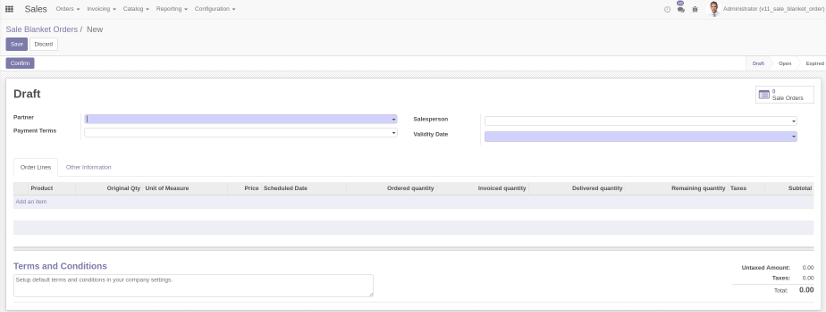
From the form, once the Blanket Order has been confirmed and its state is open, the user can create a Sale Order, check the Sale Orders associated to the Blanket Order and/or see the Blanket Order lines associated to the BO.
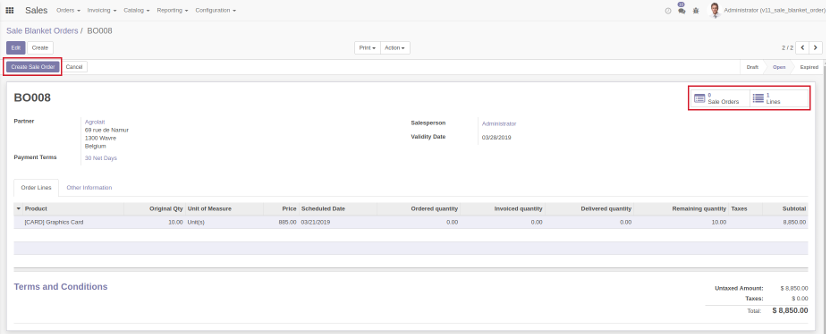
Hitting the button Create Sale Order will open a wizard that will ask for the amount of each product in the BO lines for which the Sale Order will be created.
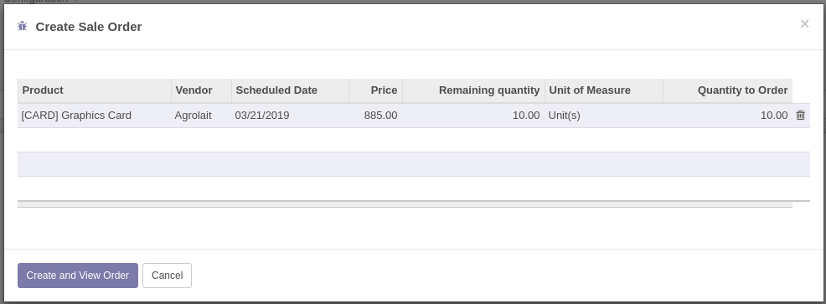
Installing this module will add an additional menu which will show all the blanket order lines currently defined in the system. From this list the user can create customized Sale Orders selecting the lines for which the PO (or POs if the customers are different) is (are) created.

In the Sale Order form one field is added in the PO lines, the Blanket Order line field. This field keeps track to which Blanket Order line the PO line is associated. Upon adding a new product in a newly created Sale Order a blanket order line will be suggested depending on the following factors:
- Closer Validity date
- Remaining quantity > Quantity introduced in the Sale Order line
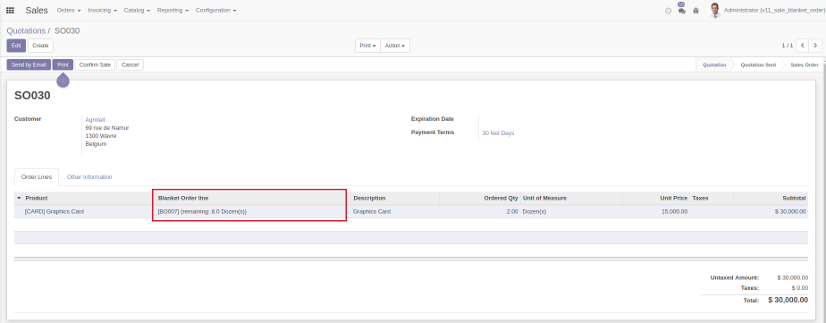
Bug Tracker
Bugs are tracked on GitHub Issues. In case of trouble, please check there if your issue has already been reported. If you spotted it first, help us to smash it by providing a detailed and welcomed feedback.
Do not contact contributors directly about support or help with technical issues.
Credits
Authors
- Acsone SA/NV
Contributors
- André Pereira <github@andreparames.com> (https://www.acsone.eu/)
- Adrià Gil Sorribes <adria.gil@forgeflow.com> (https://www.forgeflow.com/)
- Jordi Ballester Alomar <jordi.ballester@forgeflow.com>
- Alex Comba <alex.comba@agilebg.com> (https://www.agilebg.com/)
- Sebastiano Picchi <sebastiano.picchi@pytech.it> (https://pytech.it/)
Maintainers
This module is maintained by the OCA.

OCA, or the Odoo Community Association, is a nonprofit organization whose mission is to support the collaborative development of Odoo features and promote its widespread use.
Current maintainers:



This module is part of the OCA/sale-workflow project on GitHub.
You are welcome to contribute. To learn how please visit https://odoo-community.org/page/Contribute.
Please log in to comment on this module