| Availability |
Odoo Online
Odoo.sh
On Premise
|
| Odoo Apps Dependencies |
•
Sales (sale_management)
• Discuss (mail) • Invoicing (account) |
| Lines of code | 237 |
| Technical Name |
mss_volume_based_pricing |
| License | LGPL-3 |
| Website | https://www.mastersoftwaresolutions.com/ |
| Versions | 17.0 18.0 |
| Availability |
Odoo Online
Odoo.sh
On Premise
|
| Odoo Apps Dependencies |
•
Sales (sale_management)
• Discuss (mail) • Invoicing (account) |
| Lines of code | 237 |
| Technical Name |
mss_volume_based_pricing |
| License | LGPL-3 |
| Website | https://www.mastersoftwaresolutions.com/ |
| Versions | 17.0 18.0 |

B2B: Volume Based Pricing
This feature automatically adjusts price slabs predefined by you based on past sales. You can define a discounted price for your customer if the sales orders exceed the minimum quantity for the current month. You can define multiple prices for a single product.
For instance, the minimum order quantity for a month is 100 ltrs. And 1 ltr costs $20. You can define:
- If the customer buys more than 100 ltrs, the price will be $15 per ltrs.
- If the customer buys more than 150 ltrs, the price will be $10 per ltrs.
- If the customer buys more than 200 ltrs, the price will be $8 per ltrs.
These prices are automatically applied to the sales order when placing a new sales order. The pricing is updated only concerning the current month's order quantity status.
Defining price list:
You can select the product, set its minimum quantity, and set the fixed discount amount. The price is applied based on the quantity ordered.
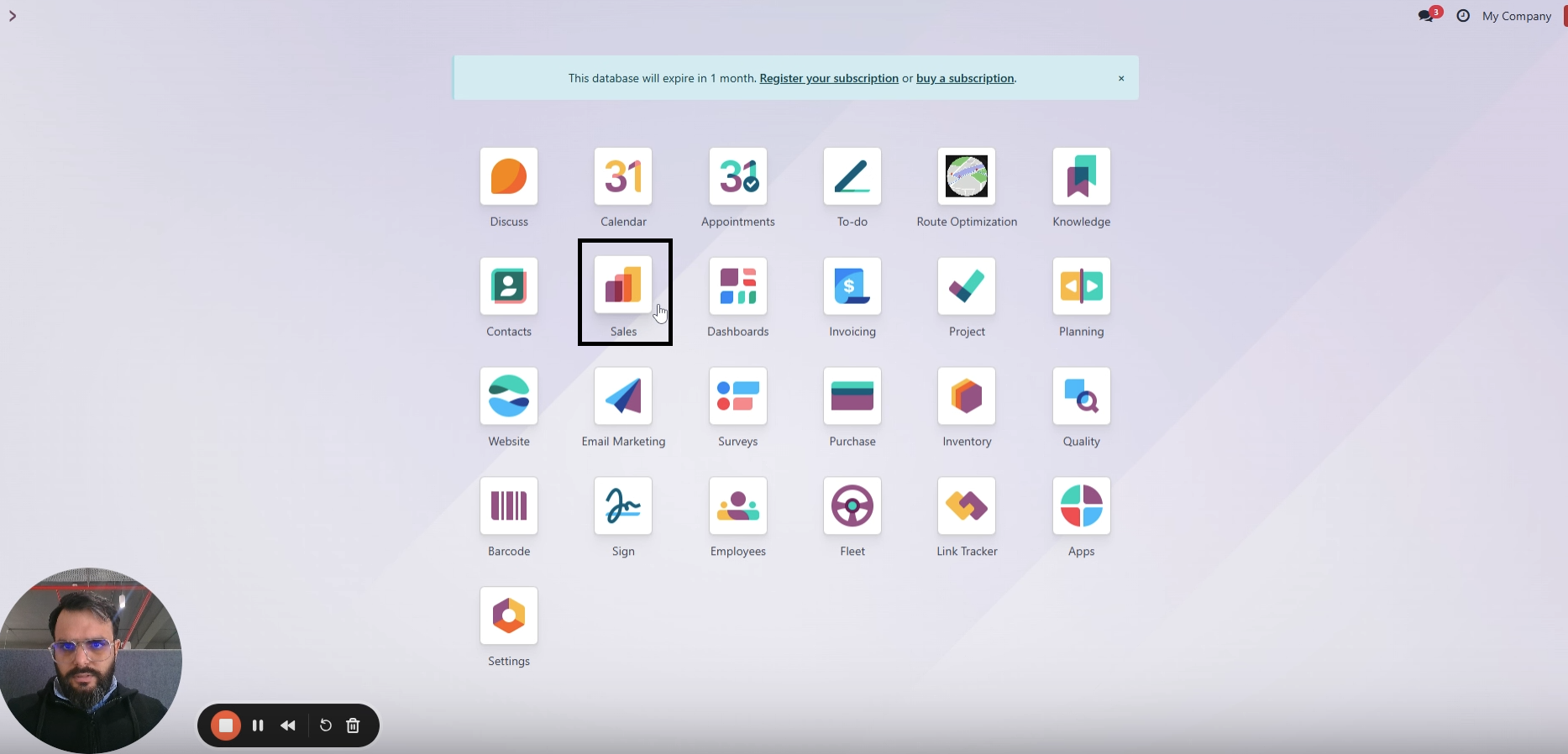
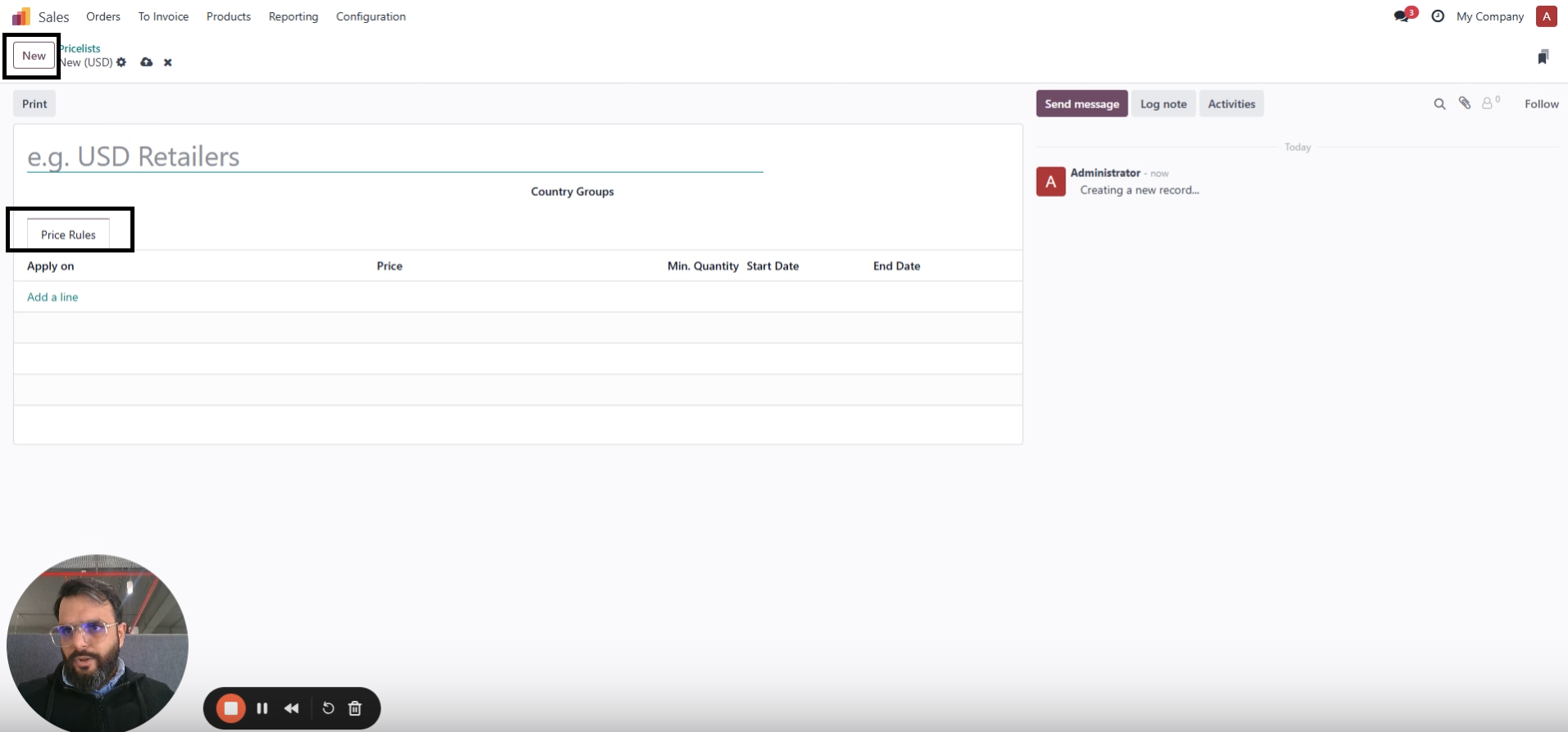
- Fixed amount
- Discount
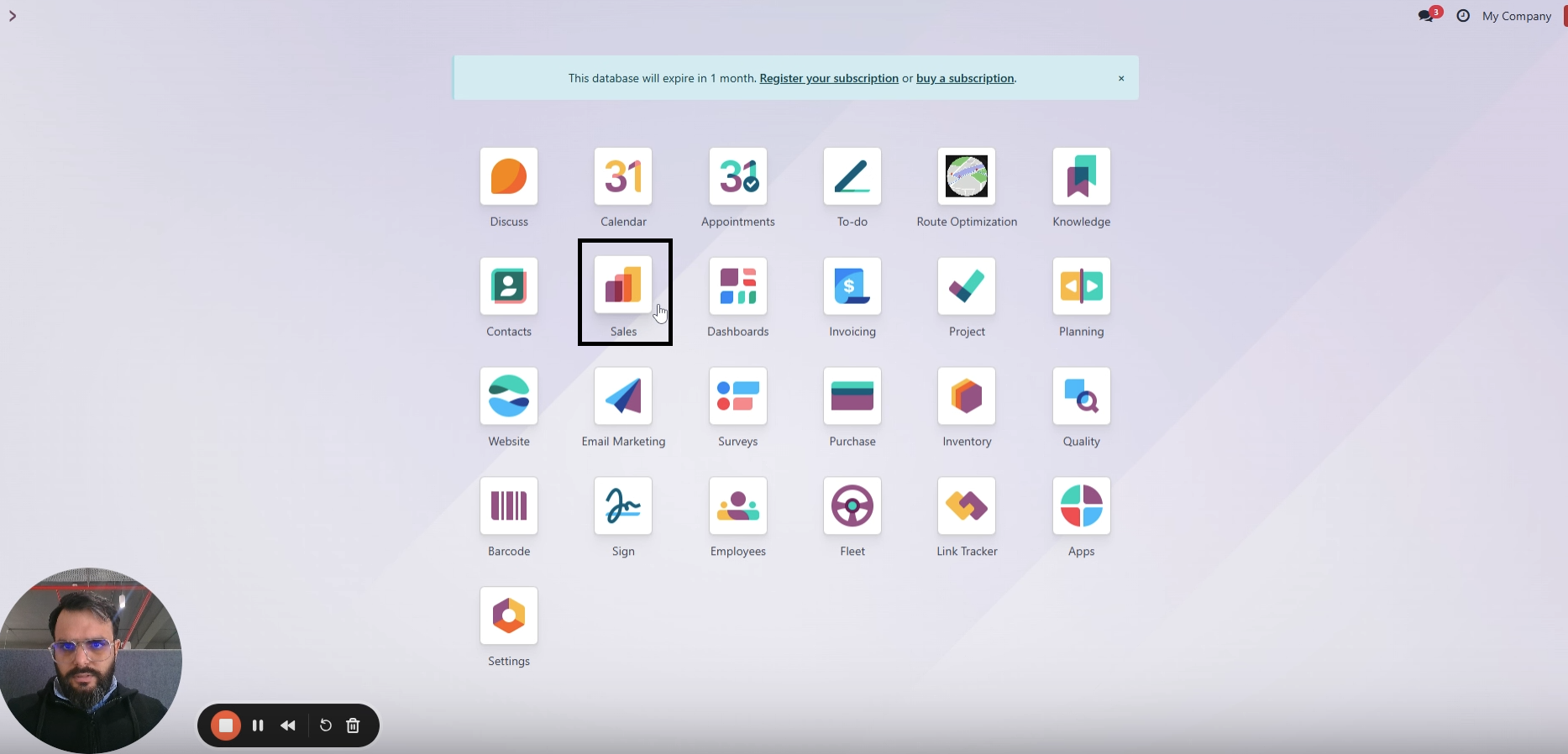
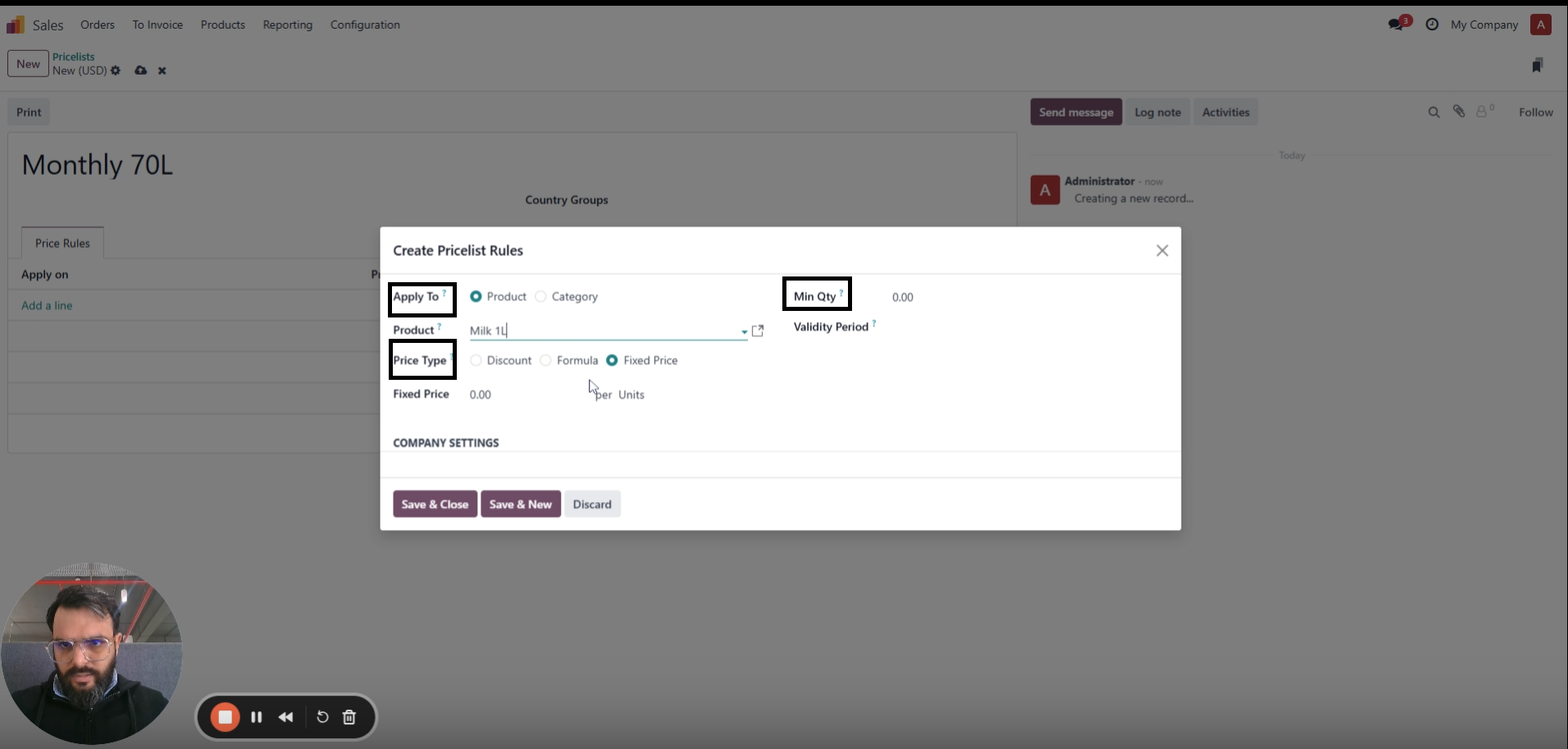
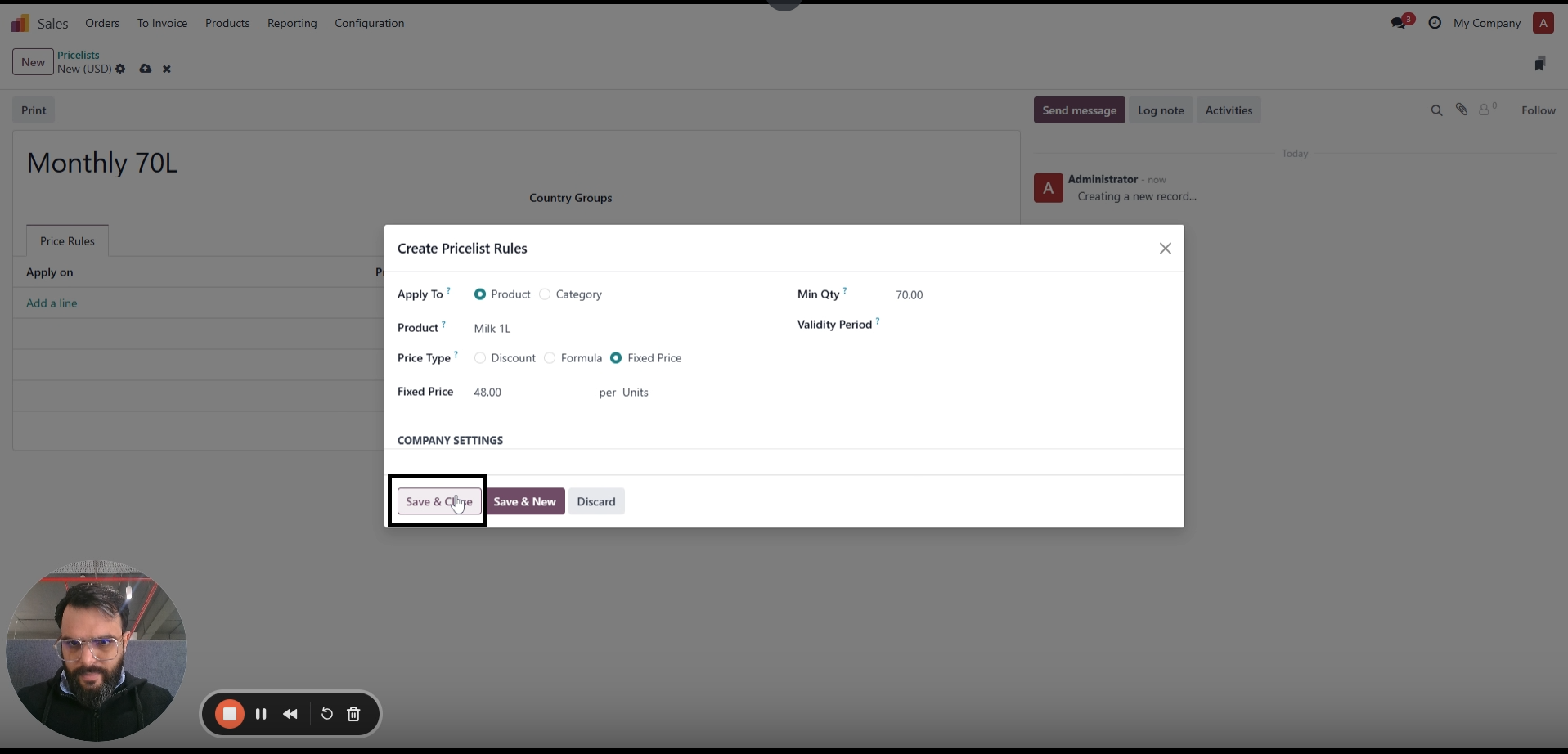
Placing sales orders:
- Open the sales module. Click “New” to create new orders.
- Select customer, and choose price slab as “Monthly Order Slab.”
- Add product and quantity to be ordered.
- A pop-up appears "Click on update price. The discount will be applied if your customer has exceeded the minimum quantity order for the month."
- Click on "Update Price".
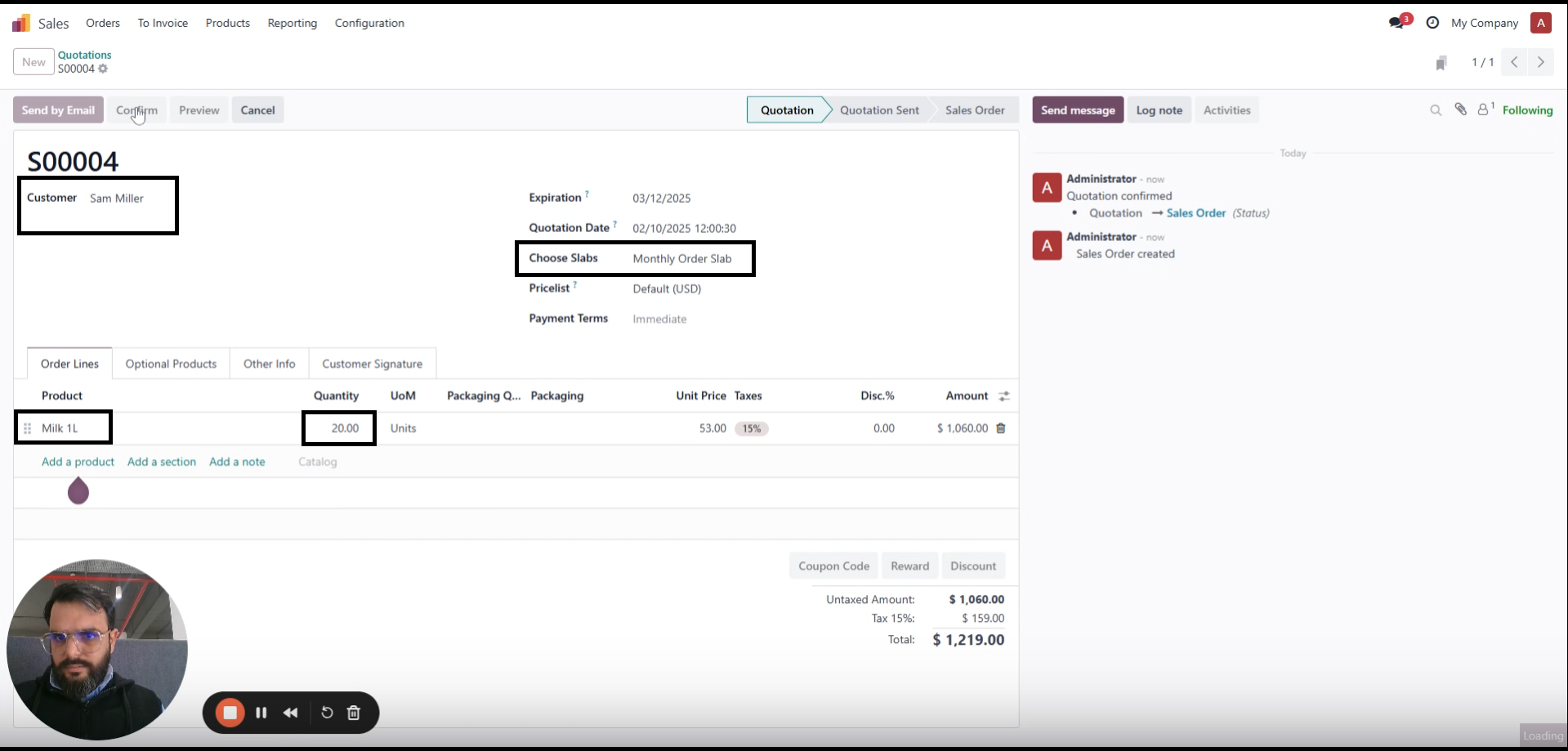
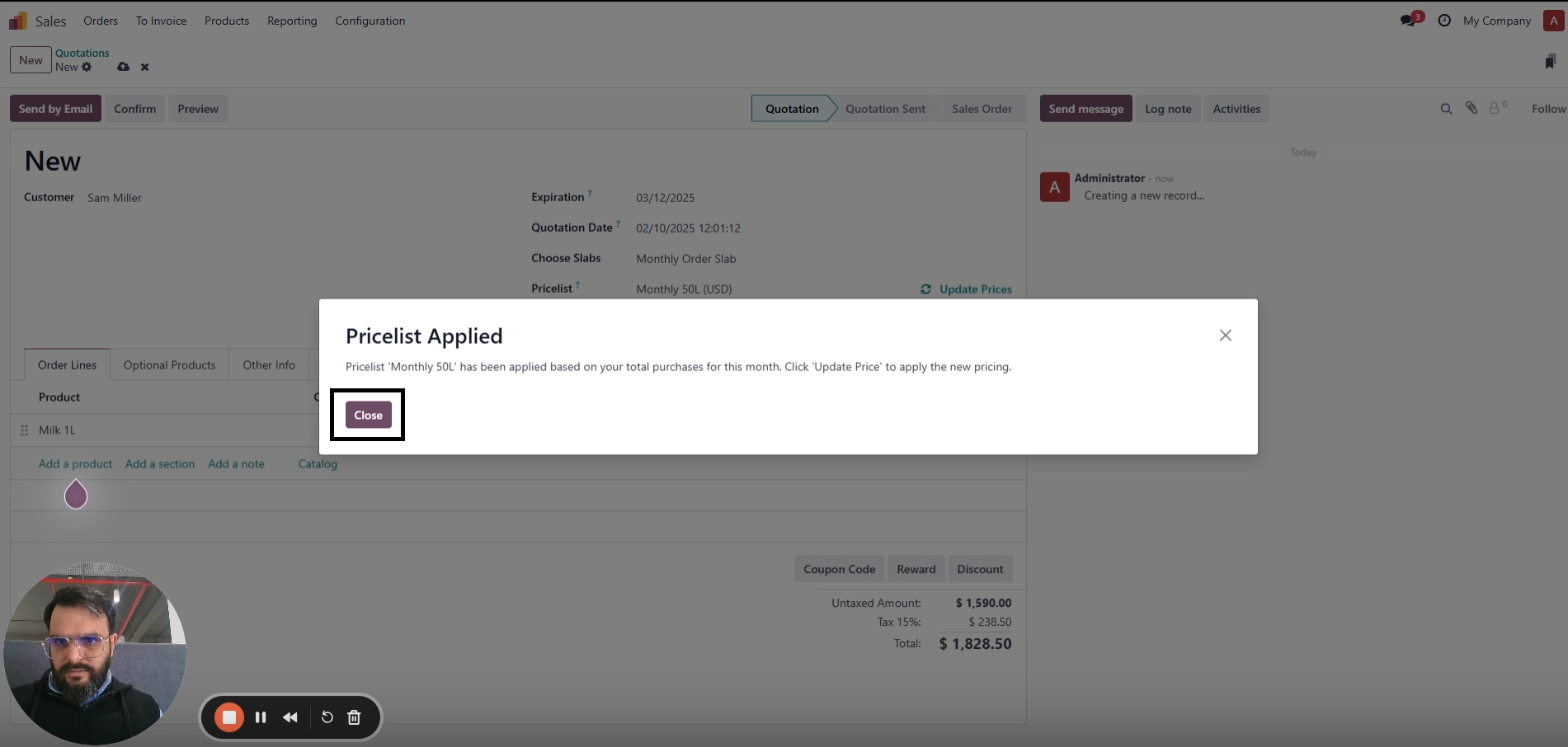
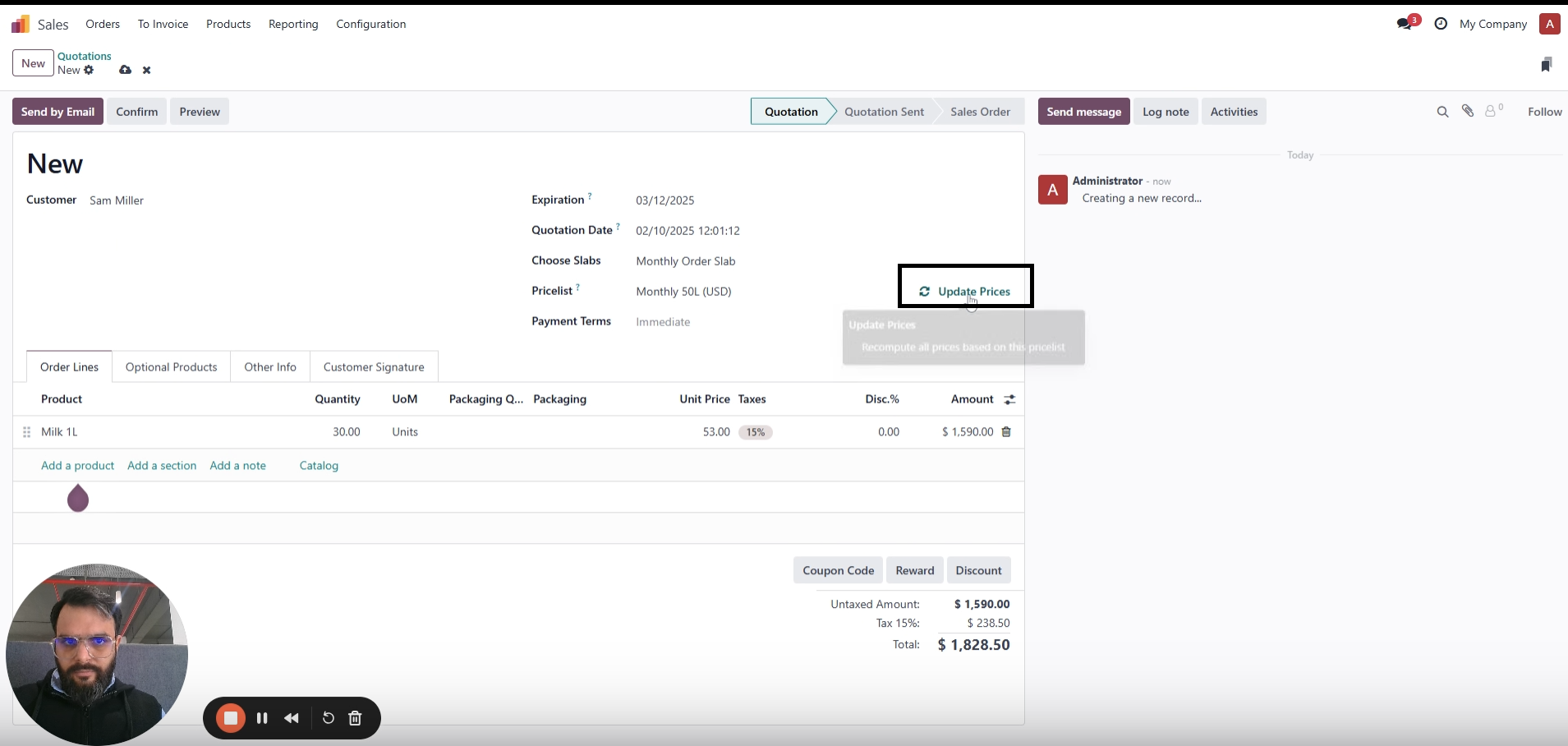
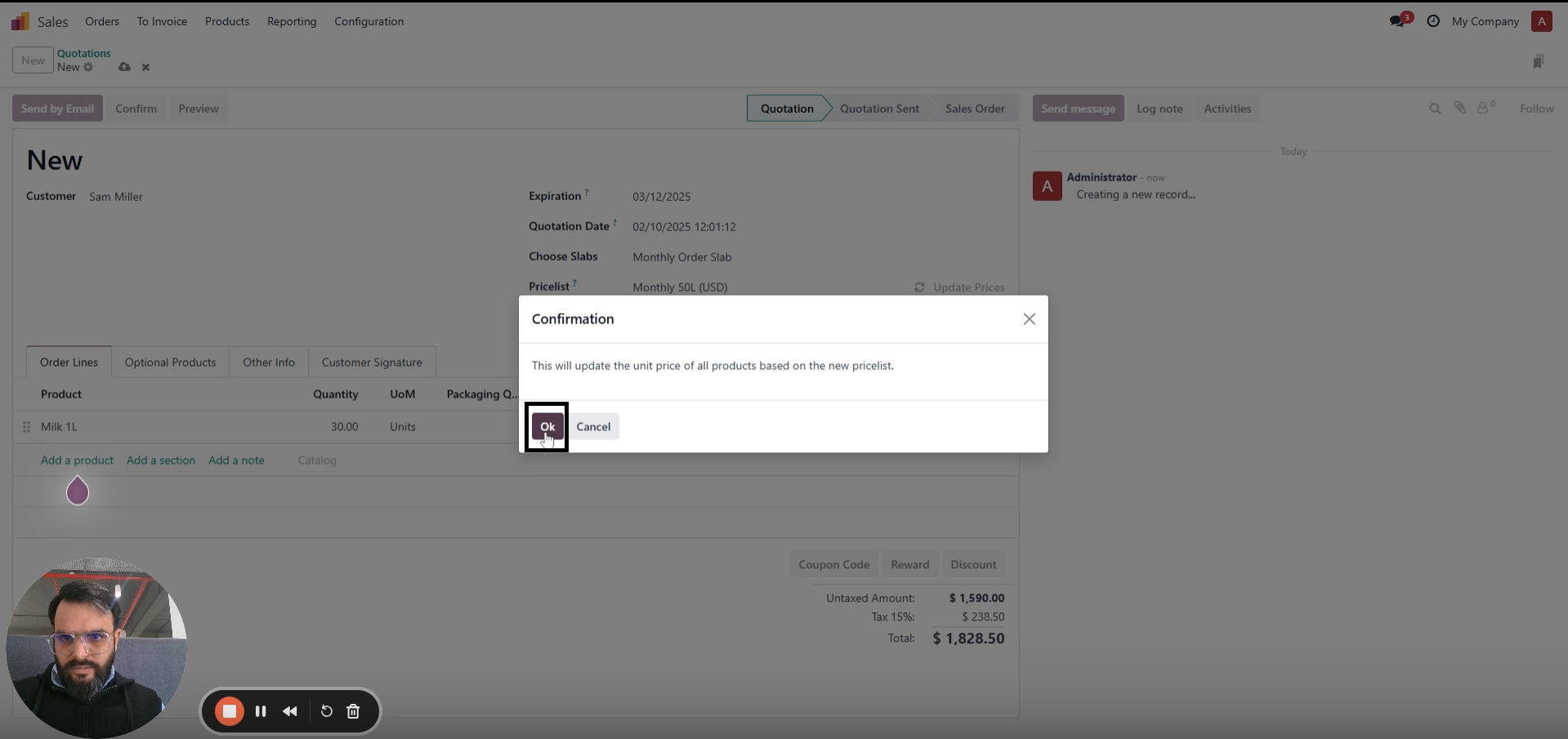
Please log in to comment on this module