| Availability |
Odoo Online
Odoo.sh
On Premise
|
| Lines of code | 622 |
| Technical Name |
odoo_forge_export_google_sheets |
| License | AGPL-3 |
| Website | https://odooforge.com/google-sheet-export |
| Versions | 16.0 17.0 |
| Availability |
Odoo Online
Odoo.sh
On Premise
|
| Lines of code | 622 |
| Technical Name |
odoo_forge_export_google_sheets |
| License | AGPL-3 |
| Website | https://odooforge.com/google-sheet-export |
| Versions | 16.0 17.0 |
Export Directly to Google Sheets
Transform your Odoo data export experience with our revolutionary app that seamlessly integrates Google Sheets into your workflow. Our app adds an innovative option to the traditional CSV and XLSX export formats, allowing you to export any list from Odoo directly to Google Sheets with just a few clicks. Enhance your data management and sharing capabilities, making collaboration easier than ever before.
Key Features:
- Google Sheets Integration: Export Odoo lists directly to Google Sheets, facilitating real-time data sharing and collaboration.
- Seamless Workflow: Simplify your data export process with an intuitive, user-friendly option that fits right into your existing workflow.
- Enhanced Collaboration: Share your exported data instantly with team members, stakeholders, or clients, improving teamwork and decision-making.
- Real-Time Data Access: Access up-to-date data anytime, anywhere, without the need for manual downloads and uploads.
- Customizable Export Options: Tailor your exports to fit your needs, selecting specific fields or data points for inclusion in your Google Sheet.
- Secure Data Handling: Enjoy peace of mind with built-in security features that ensure your data is safe and accessible only to those you choose to share it with.
- Easy Setup: Get up and running quickly with minimal configuration, thanks to our user-friendly design and comprehensive support documentation.
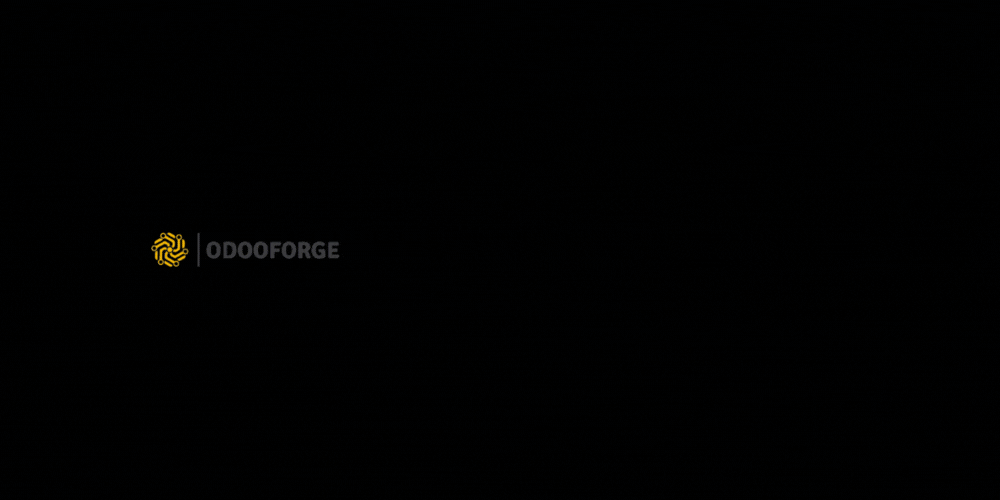
Example Video
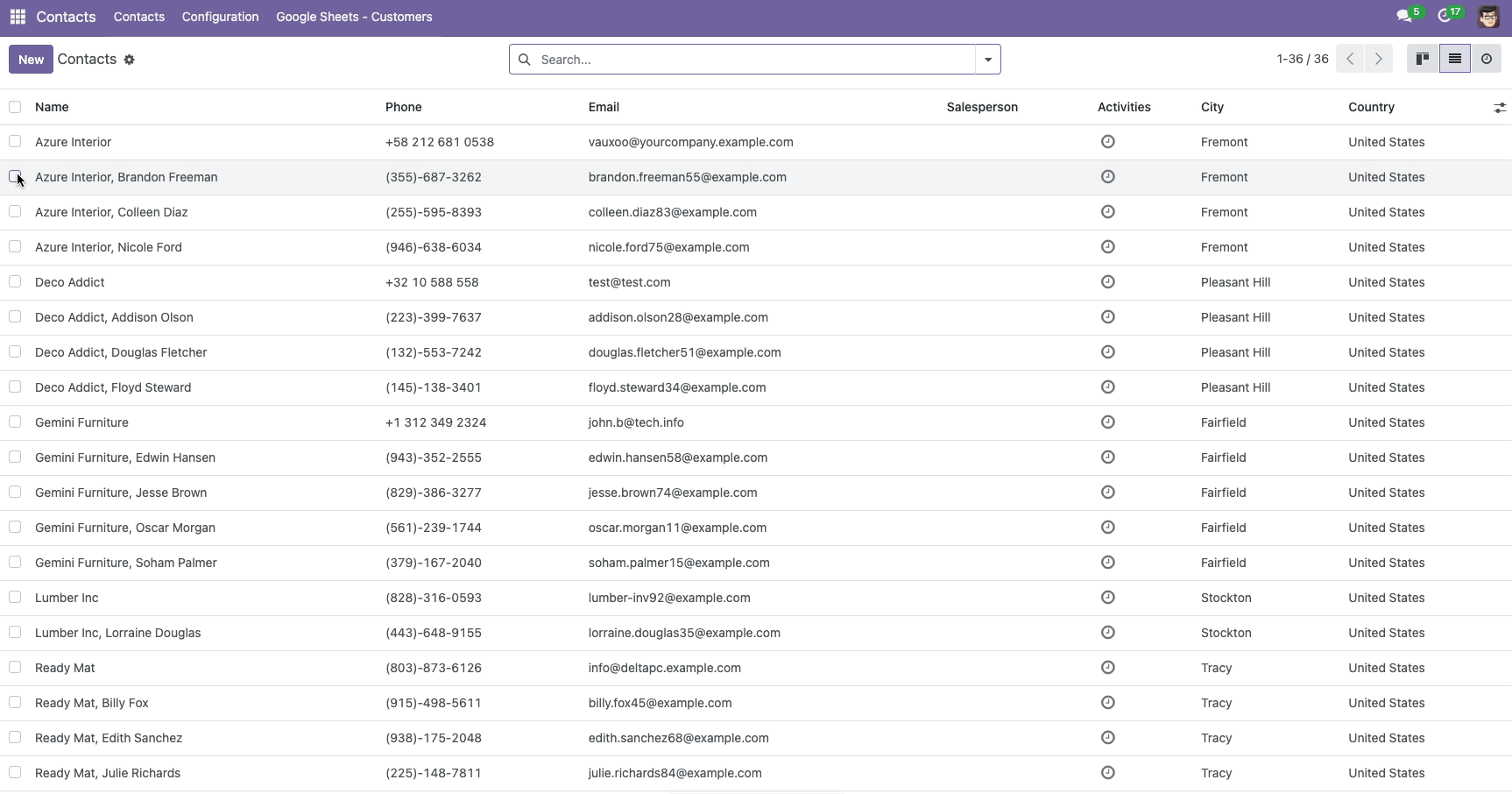
Create Google Sheet
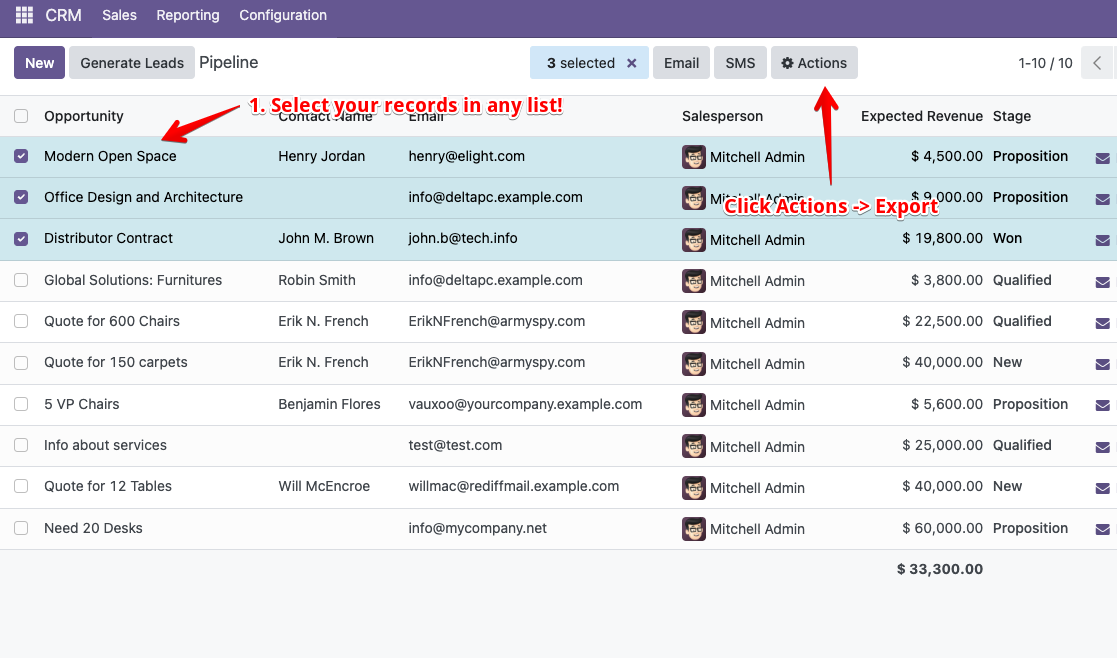
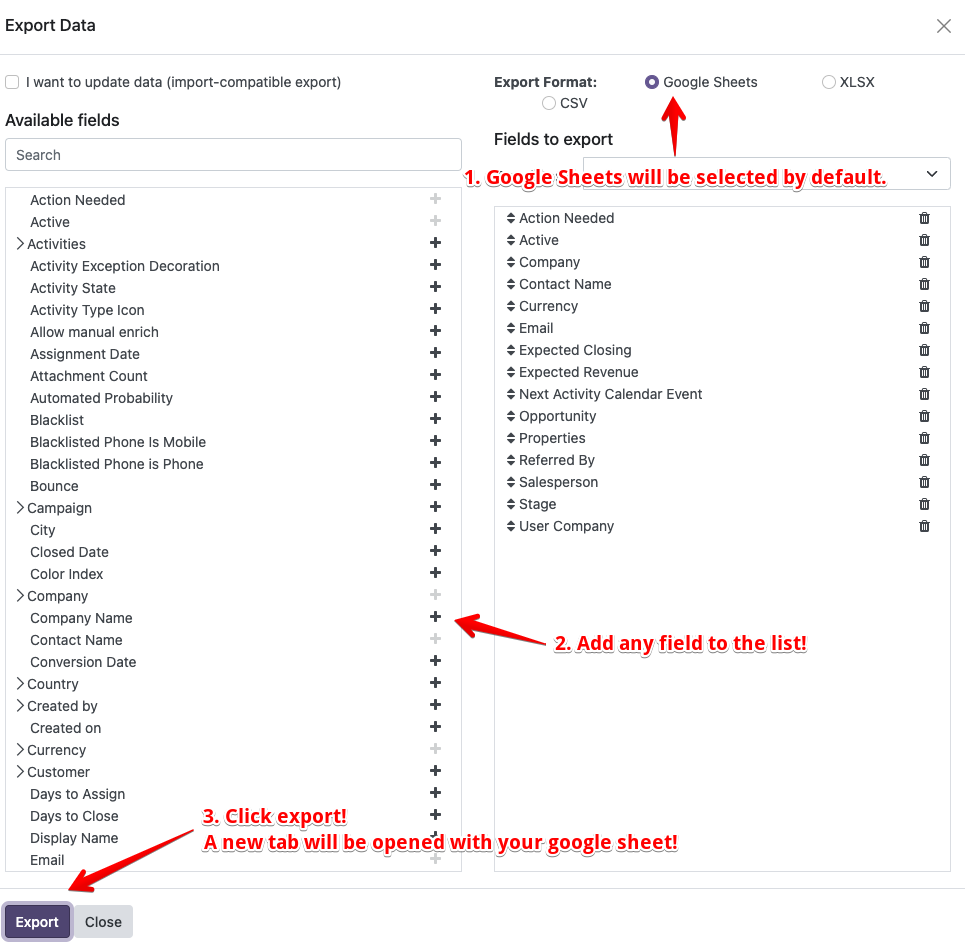
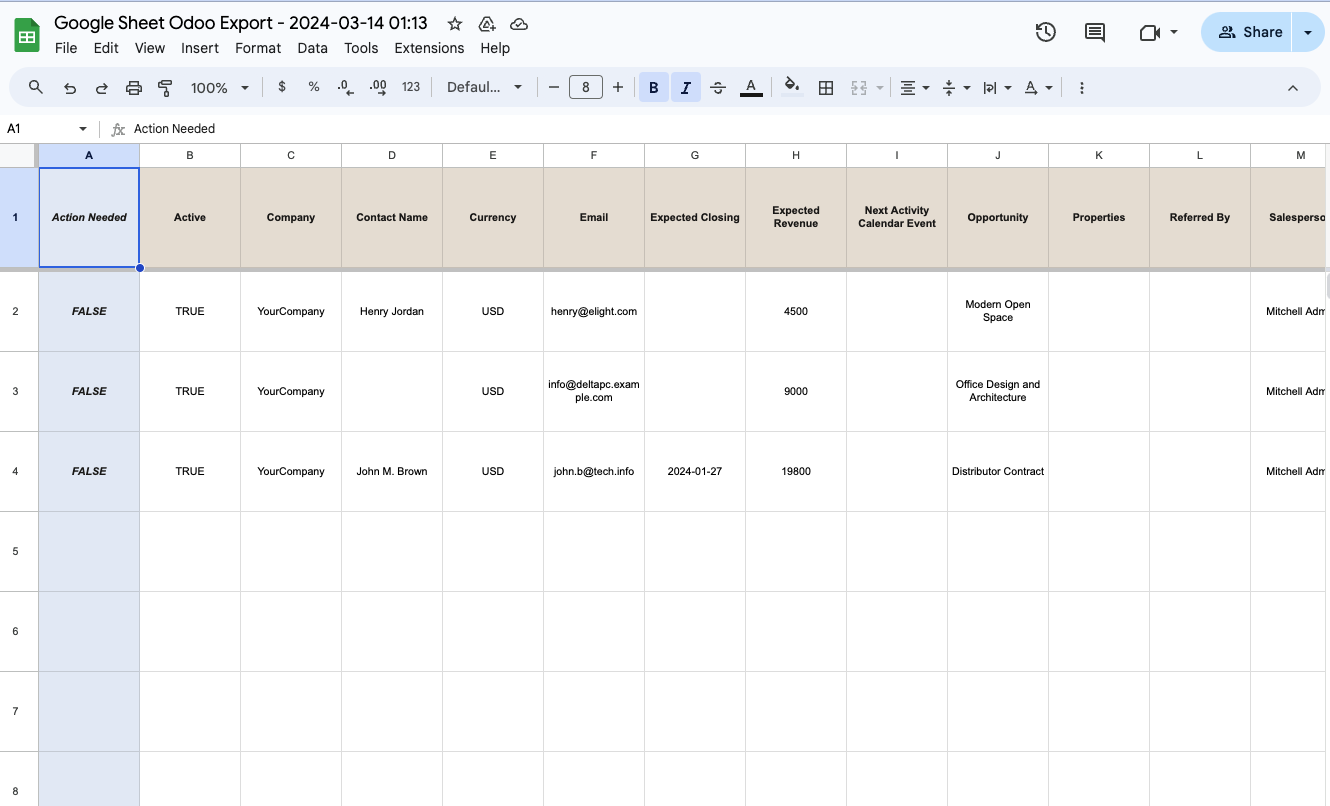
Installation Guide
Introduction:
Download the app and either place it in your custom addons folder or use the upload app feature with v17. Gain access from your google account to be able to connect with odoo. Install python libraries needed to run app.
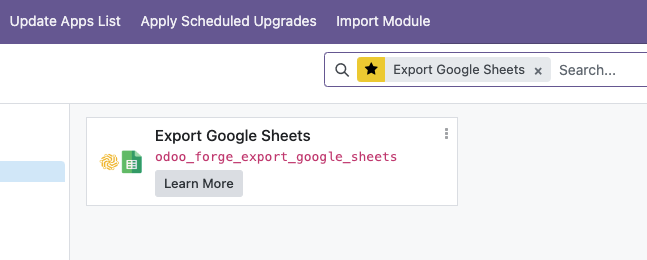
1. Enable API Access for a Project
- Head to Google Developers Console and create a new project (or select the one you already have).
- In the box labeled âSearch for APIs and Servicesâ, search for âGoogle Drive APIâ and enable it.
- In the box labeled âSearch for APIs and Servicesâ, search for âGoogle Sheets APIâ and enable it.
Authentication -Service Account
- Enable API Access for a Project if you havenât done it yet.
- Go to âAPIs and Services - Credentialsâ and choose âCreate credentials - Service account keyâ.
- Fill out the form
- Click âCreateâ and âDoneâ.
- Press âManage service accountsâ above Service Accounts.
- Press on â® near recently created service account and select âManage keysâ and then click on âADD KEY - Create new keyâ.
- Select JSON key type and press âCreateâ.
You will automatically download a JSON file with credentials. It may look like this:
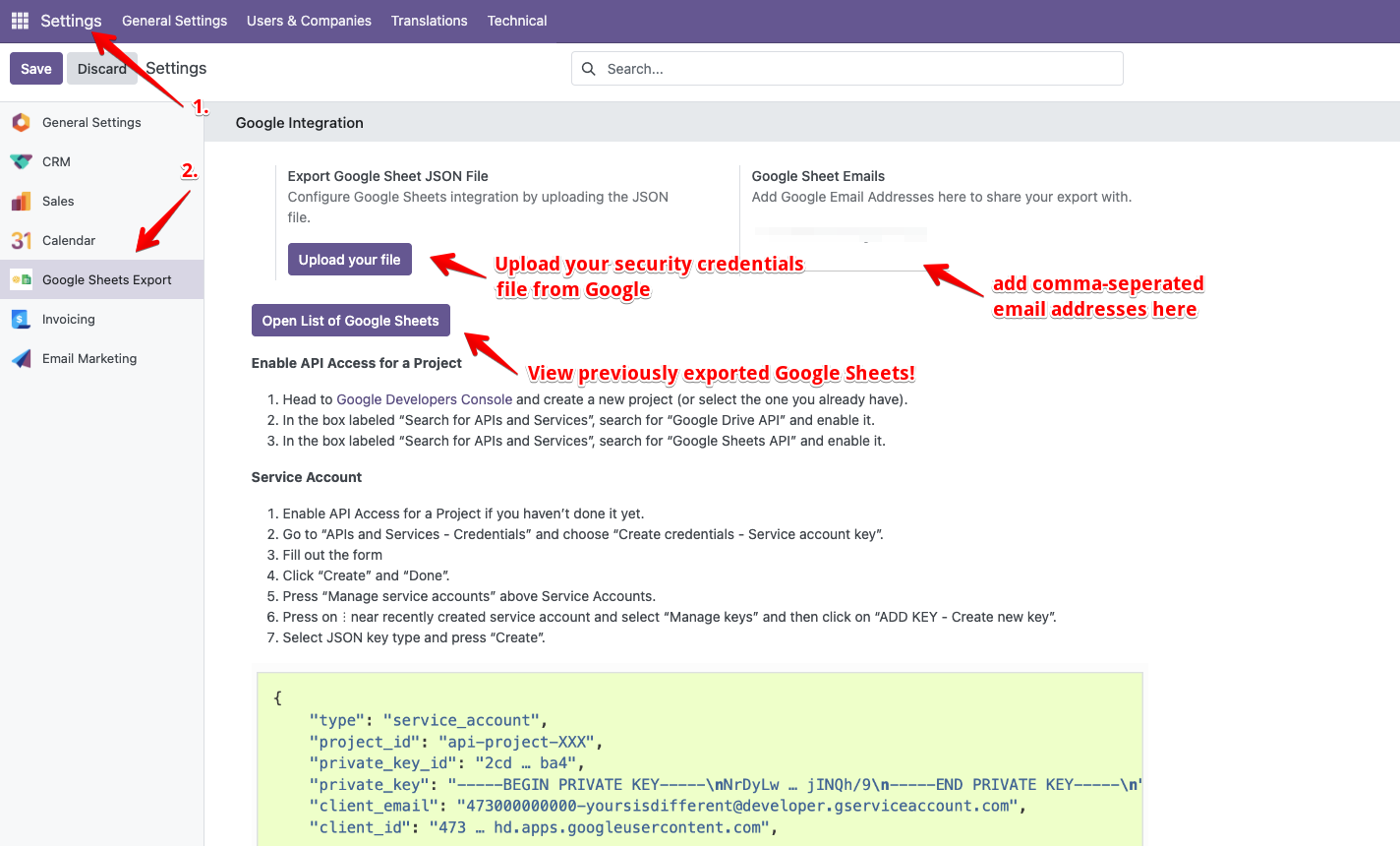
3.Install missing python dependencies:
Open the Command Prompt or Terminal and type
pip install gspread
pip install gspread_formatting pip install oauth2client
Note:
1. This app requires python libraries gspread, gspread_formatting, oauth2client on yourserver. Please install them first.
2. Please contact us for any customizations! I'm happy to work on minor updates or any bug fixes.
Please log in to comment on this module