| Availability |
Odoo Online
Odoo.sh
On Premise
|
| Odoo Apps Dependencies |
•
Contacts (contacts)
• Discuss (mail) • Fleet (fleet) • Inventory (stock) • Invoicing (account) |
| Community Apps Dependencies | Show |
| Lines of code | 6081 |
| Technical Name |
mss_route_optimization |
| License | LGPL-3 |
| Website | https://www.mastersoftwaresolutions.com/ |
| Versions | 16.0 17.0 18.0 |
| Availability |
Odoo Online
Odoo.sh
On Premise
|
| Odoo Apps Dependencies |
•
Contacts (contacts)
• Discuss (mail) • Fleet (fleet) • Inventory (stock) • Invoicing (account) |
| Community Apps Dependencies | Show |
| Lines of code | 6081 |
| Technical Name |
mss_route_optimization |
| License | LGPL-3 |
| Website | https://www.mastersoftwaresolutions.com/ |
| Versions | 16.0 17.0 18.0 |
 Route Optimization
Route Optimization
Need technical help?
Contact SupportRoute Optimization - Odoo Plugin
Once you have downloaded the Route Optimization plugin , it will appear in your main Odoo dashboard.
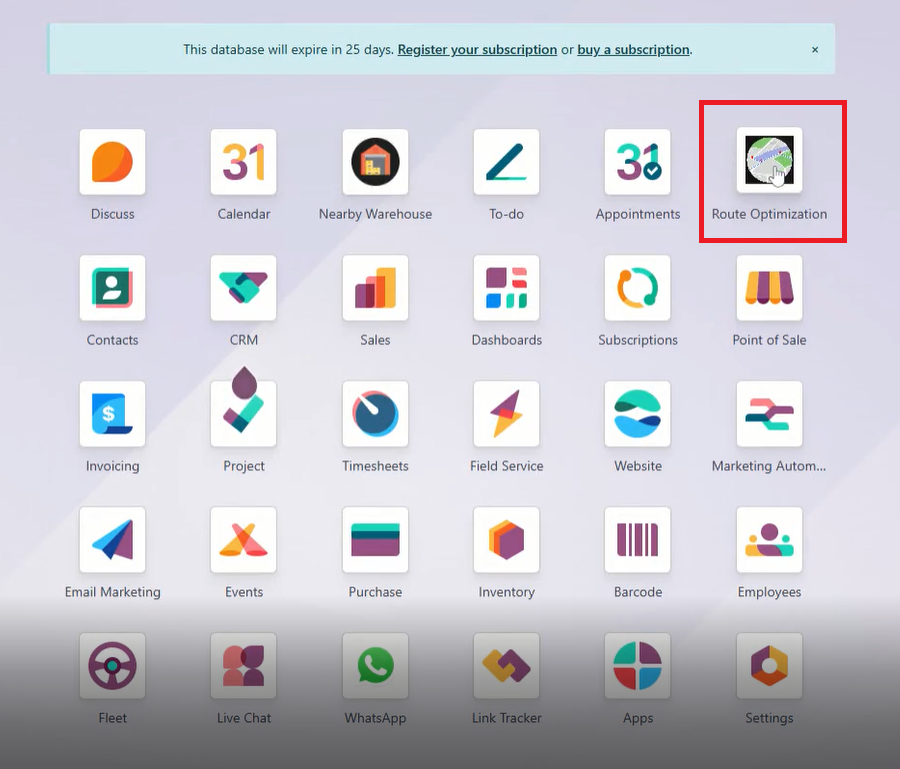
Setup Google Map API
Step 1: Go to Settings from the Odoo dashboard
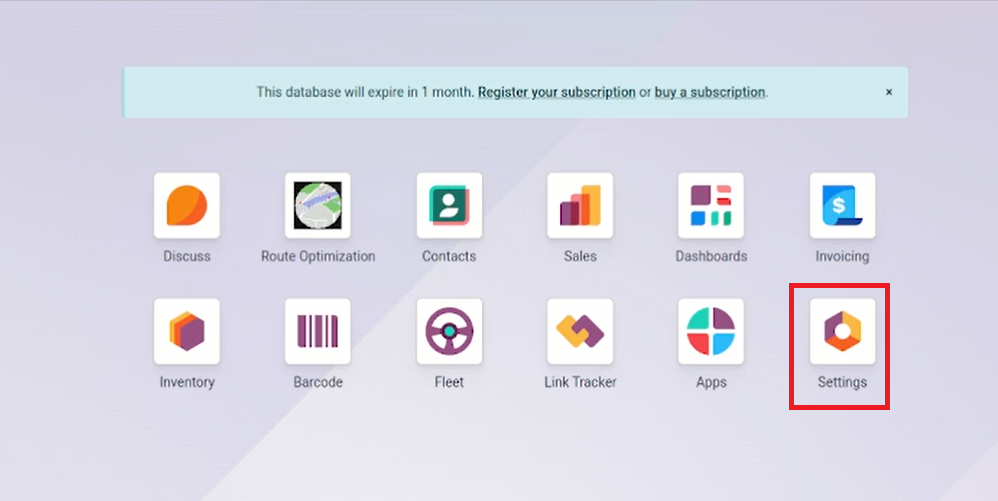
Step 2: Paste Google Map API Key. Click on Save.
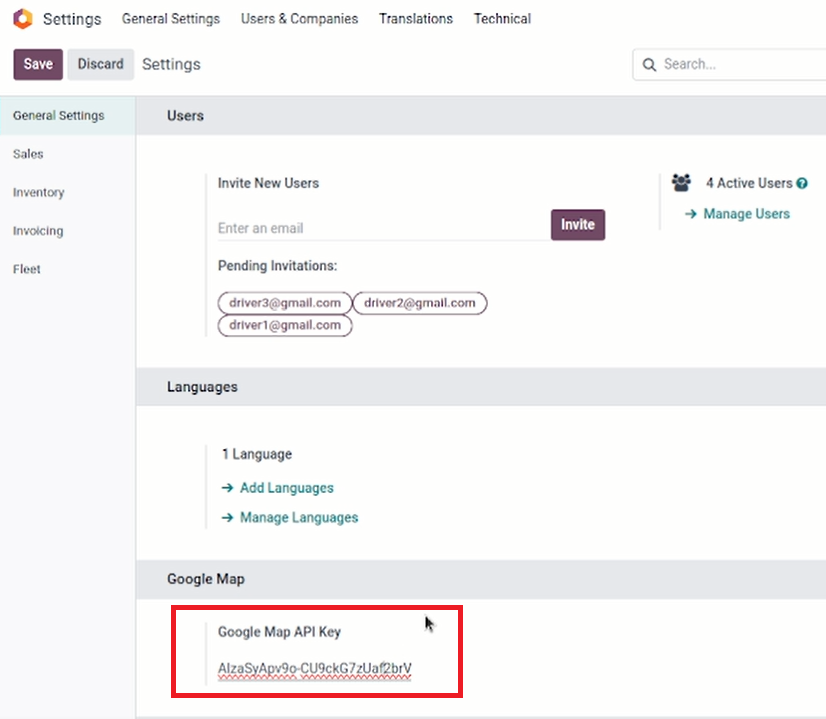
Create a new customer.
Step 1: Go to Contact from the Dashboard.
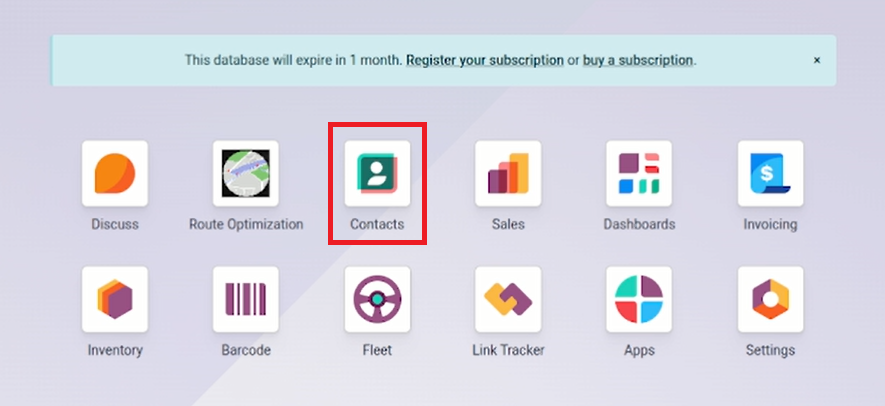
Step 2: Click on New.
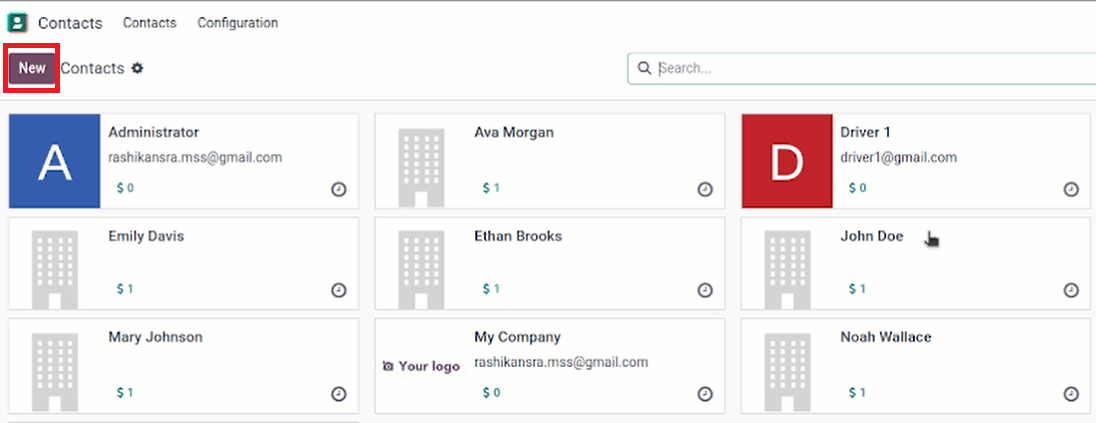
Step 3: Add the Name and the Location of the customer. You can manually add the address or drag the location icon on the map to pinpoint the address.
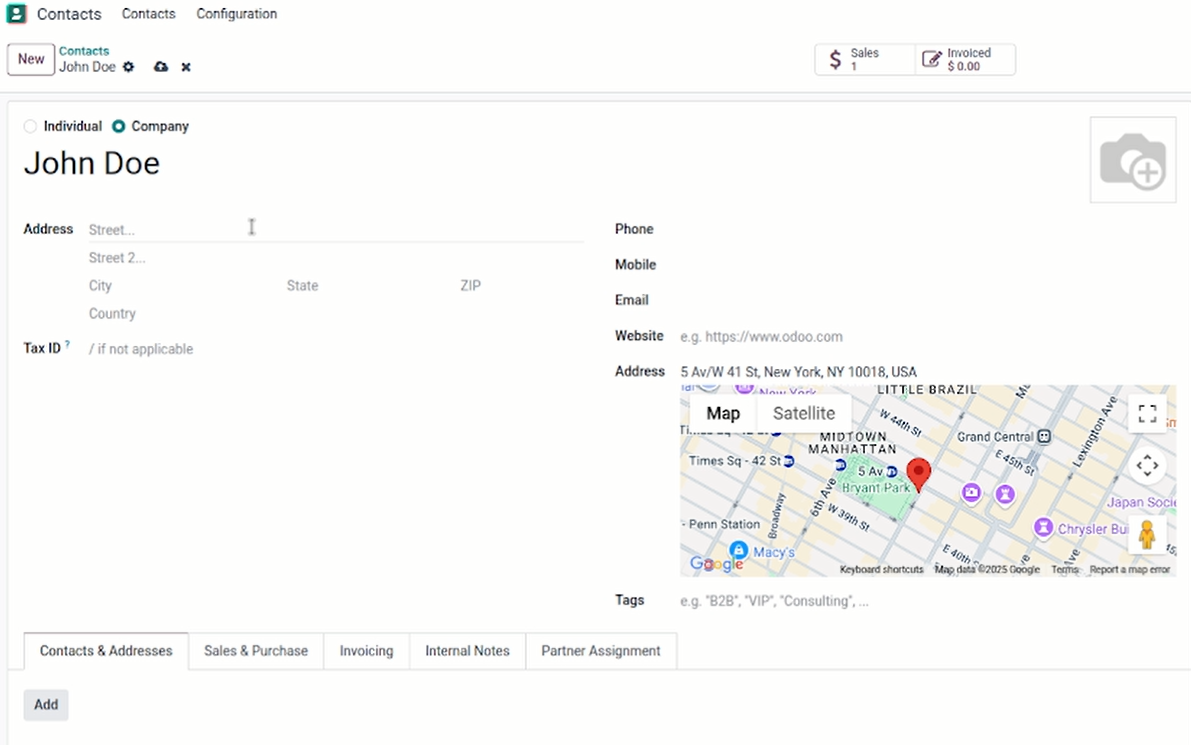
Creating users - Drivers
Step 1: Go to Settings from the dashboard.
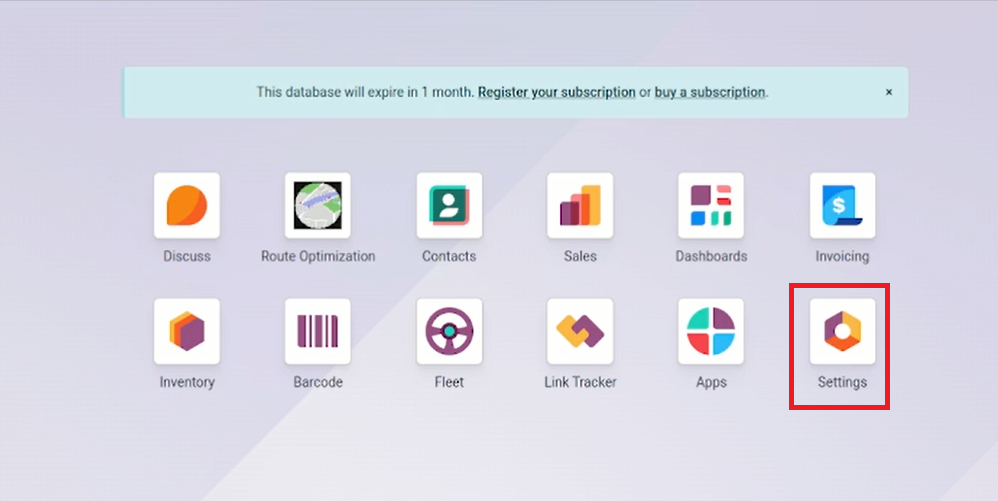
Step 2: Click on Users & Companies Users on the top menu
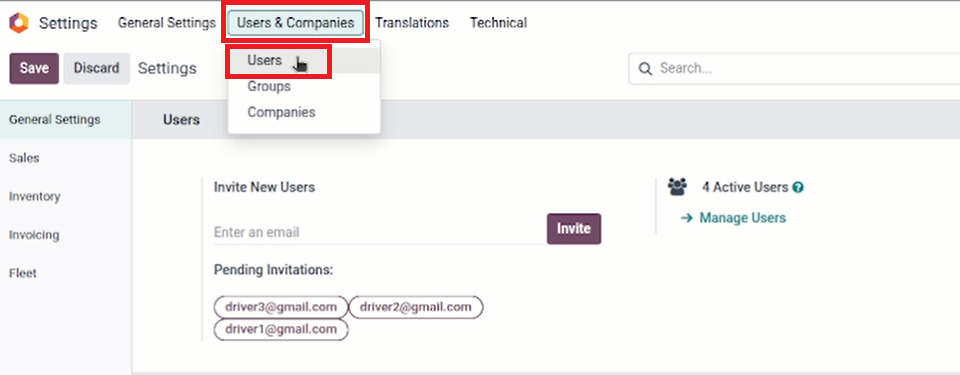
Step 3: Click on New. Add all the required details about the driver and click on save.
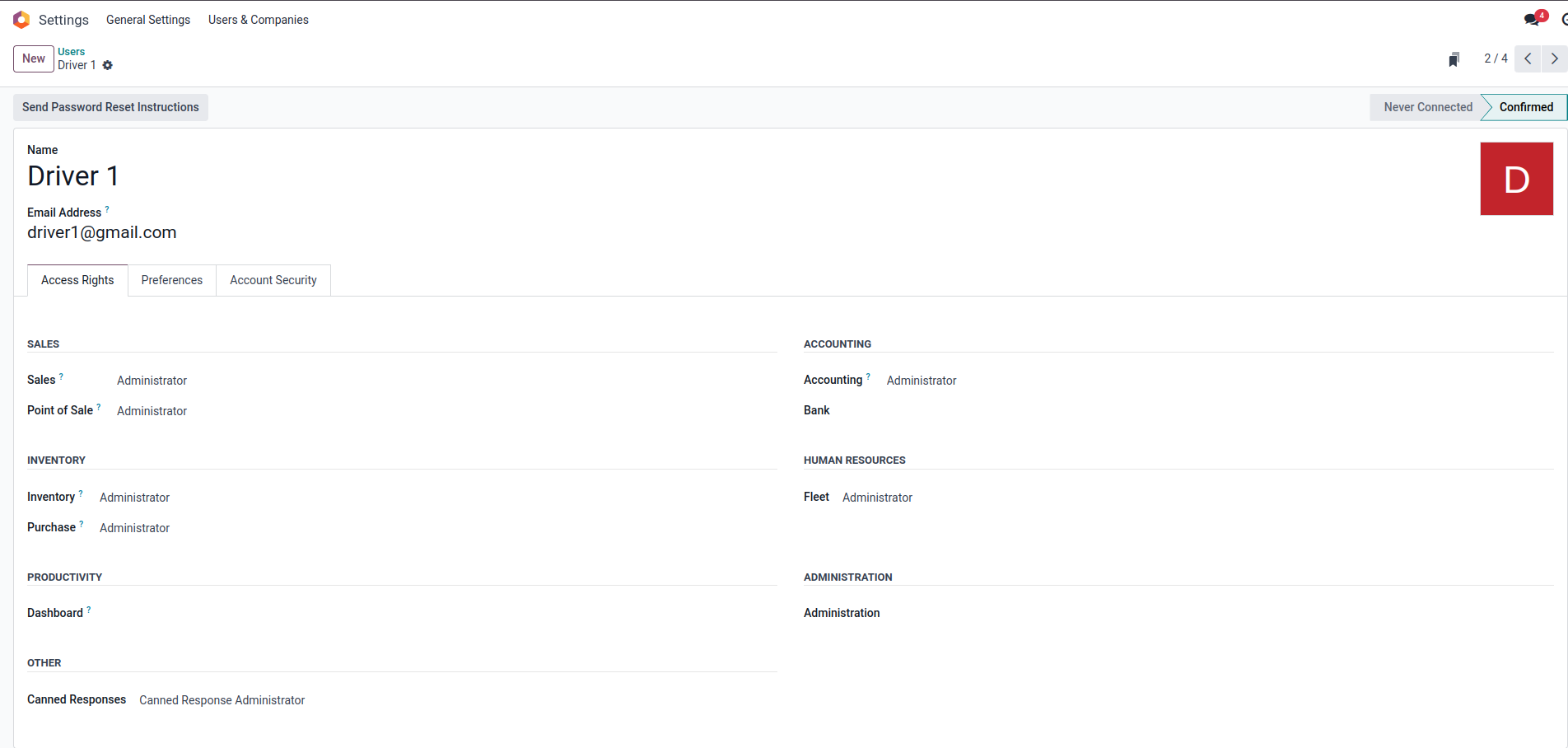
A new driver is created.
As an admin, you can set and change the driver apps login credentials and give them to your drivers. They can see assigned deliveries on the app.
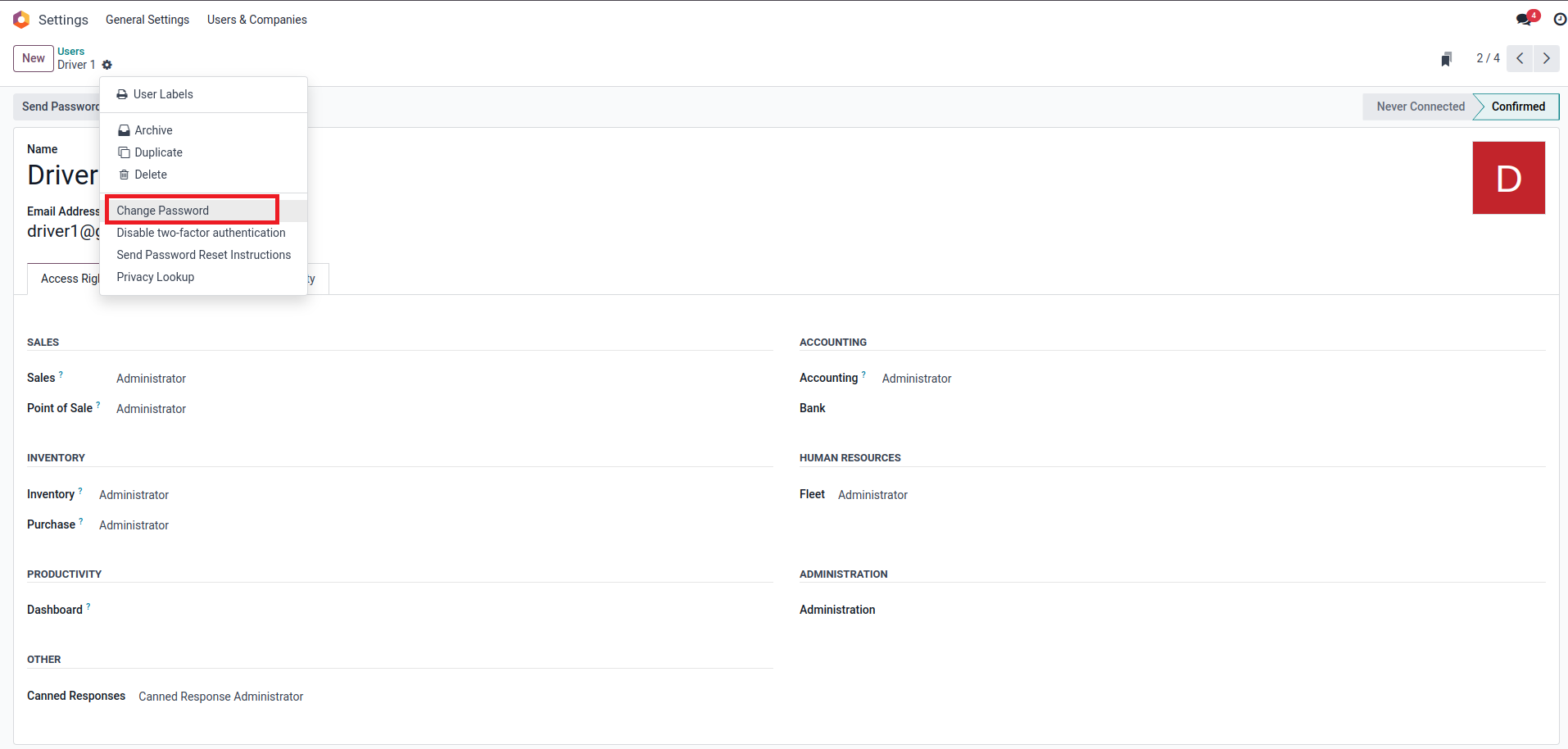
Vehicle Management
Step 1: Go to Fleet from the dashboard.
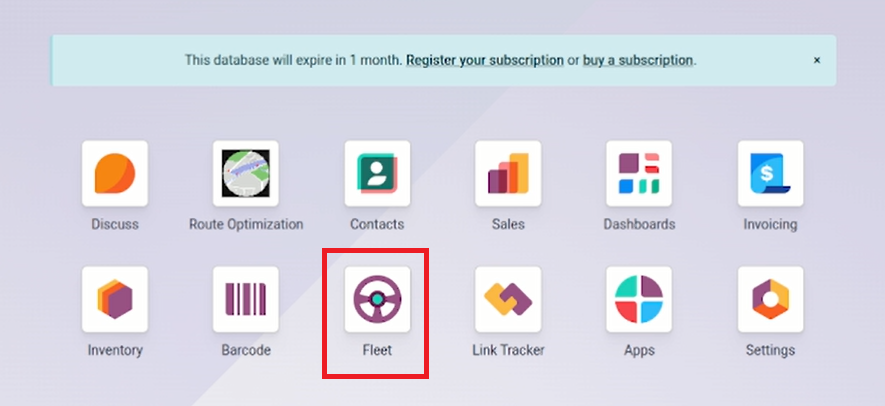
Step 2: Click on New
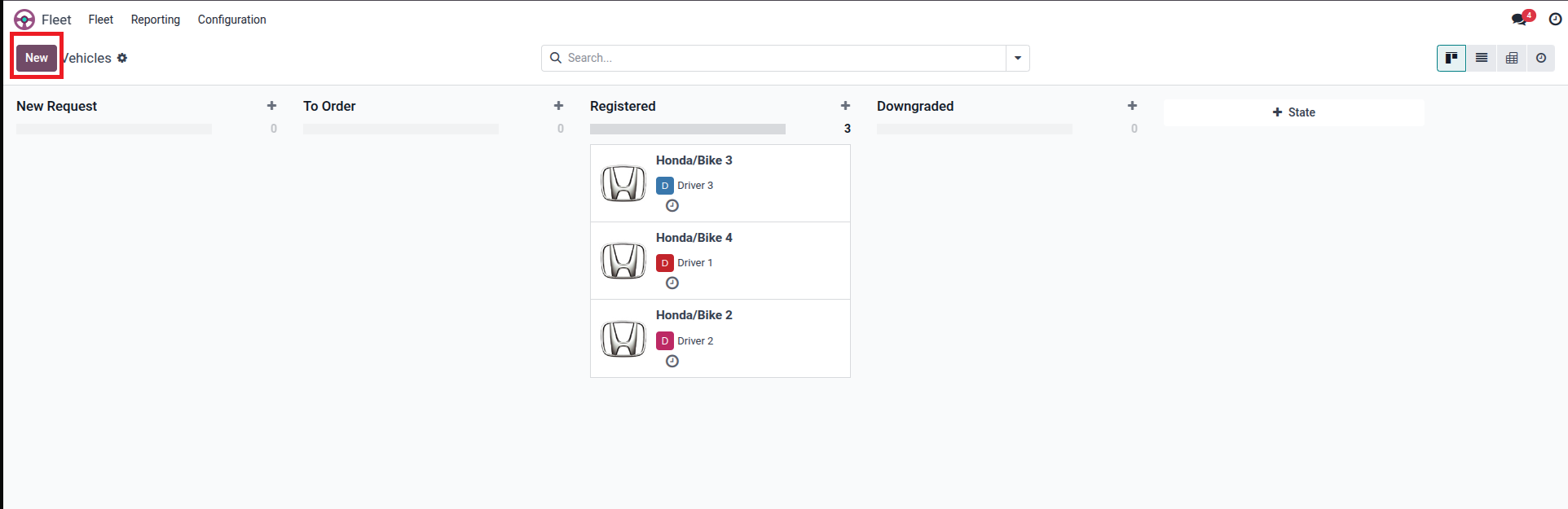
Step 3: Add Model Name.
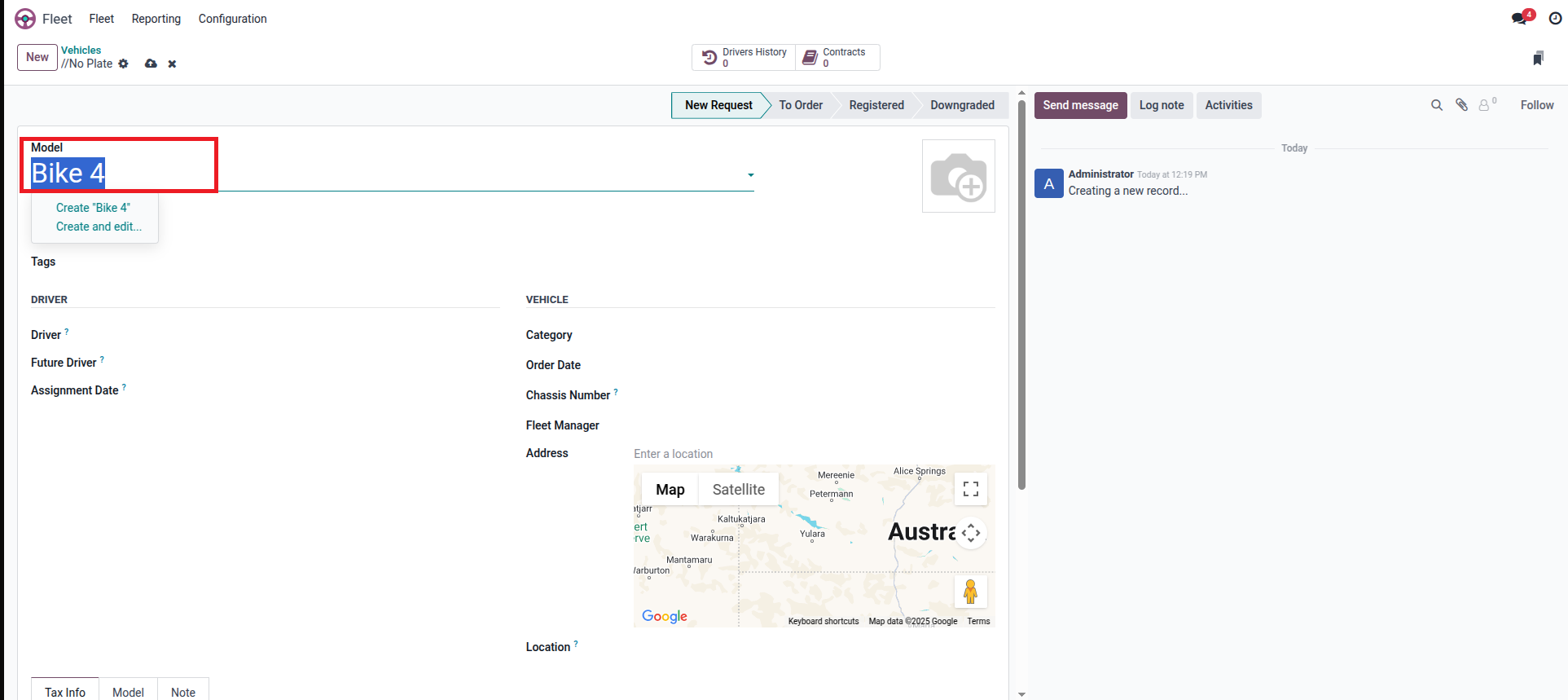
Step 4: A pop-up appears. Add vehicle details, including Vehicle Type and Category. Click Save & Close.
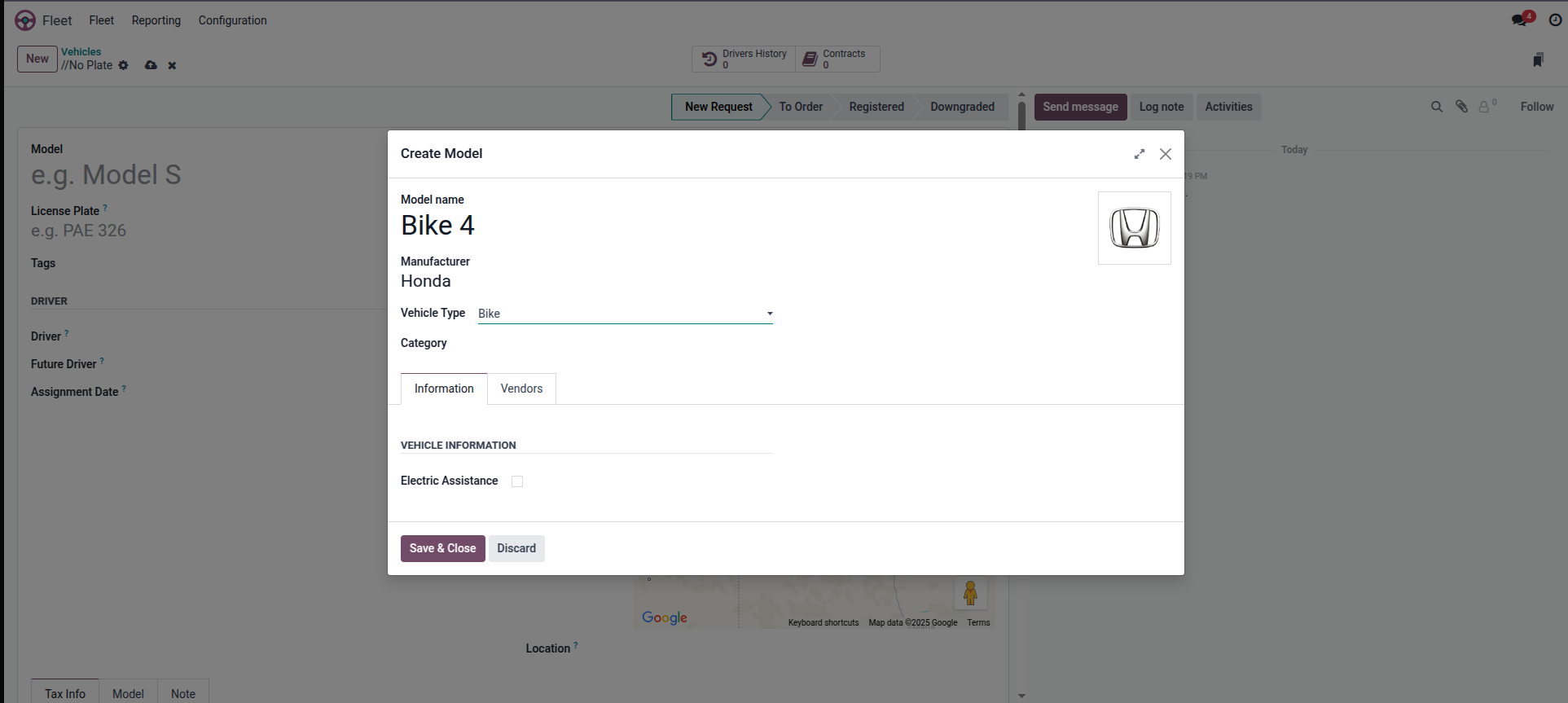
Step 5: Select the Driver to whom you want to assign this vehicle.
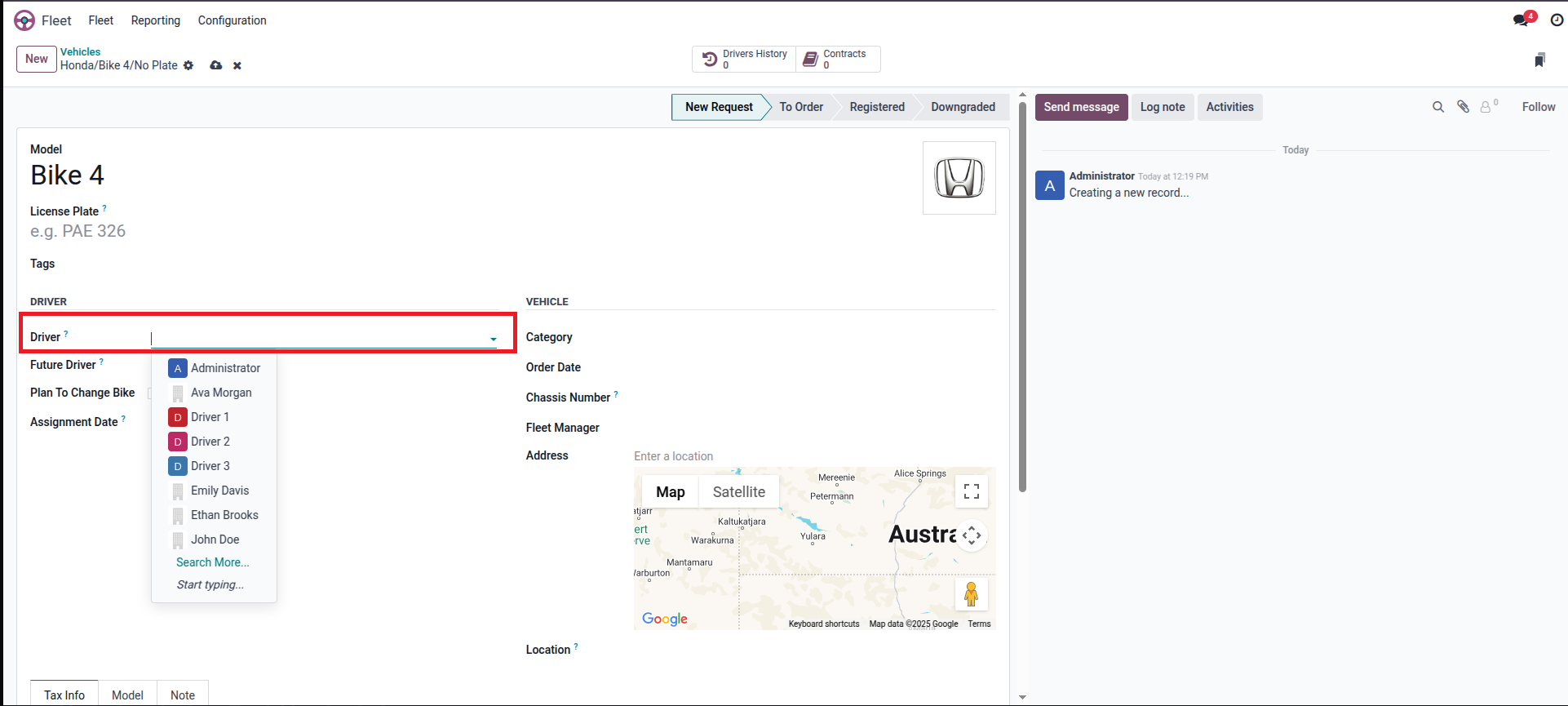
The vehicle is created.
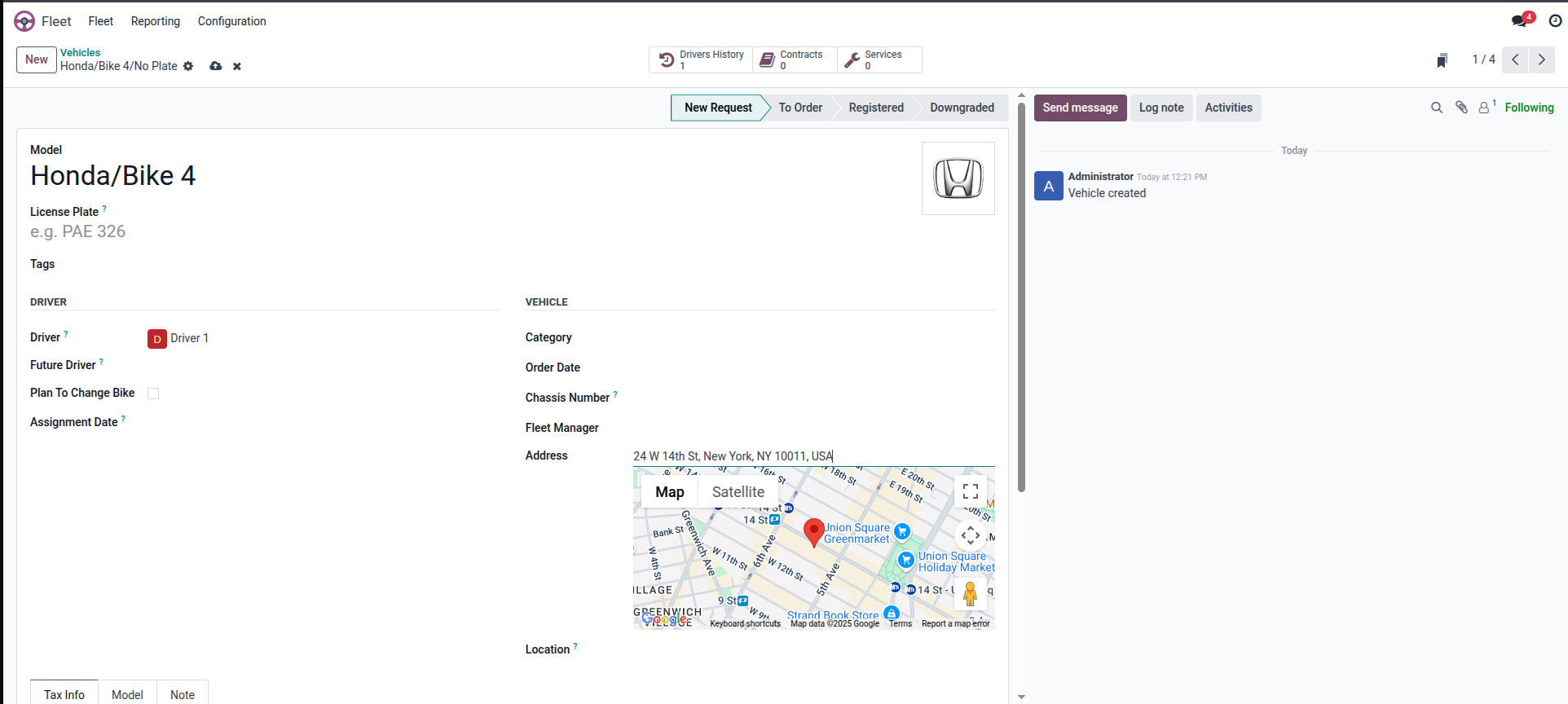
Now, you move these new vehicle creation requests from New Request to Registered.
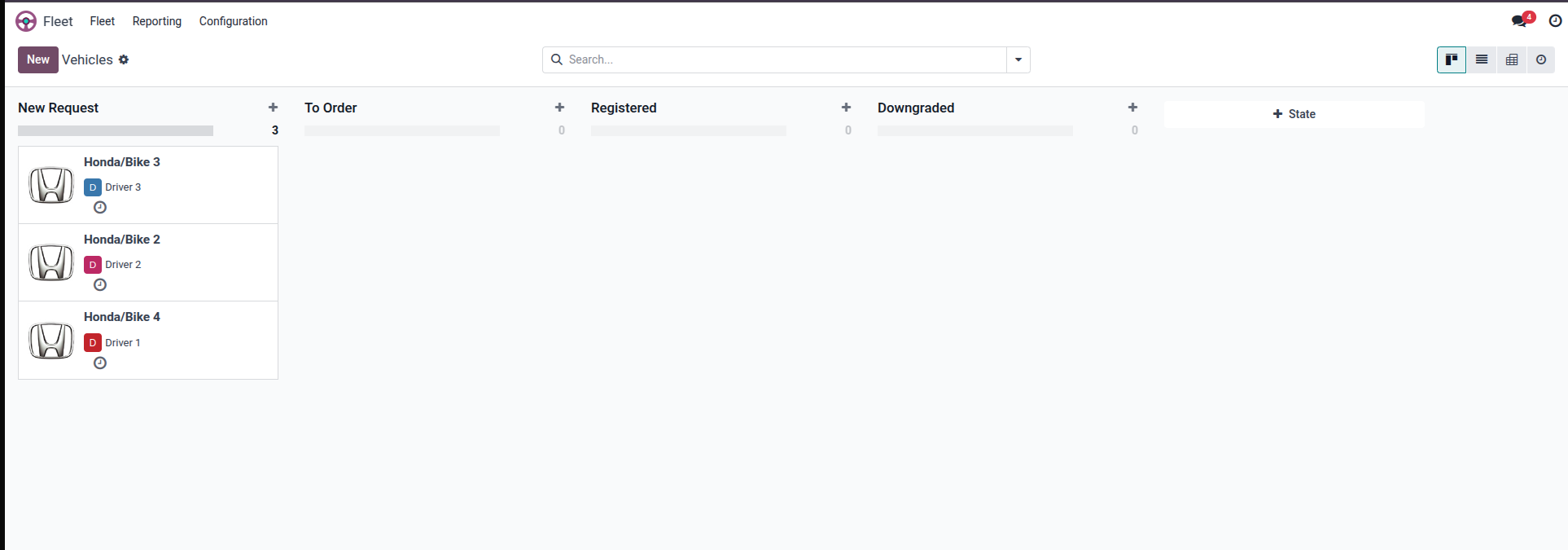
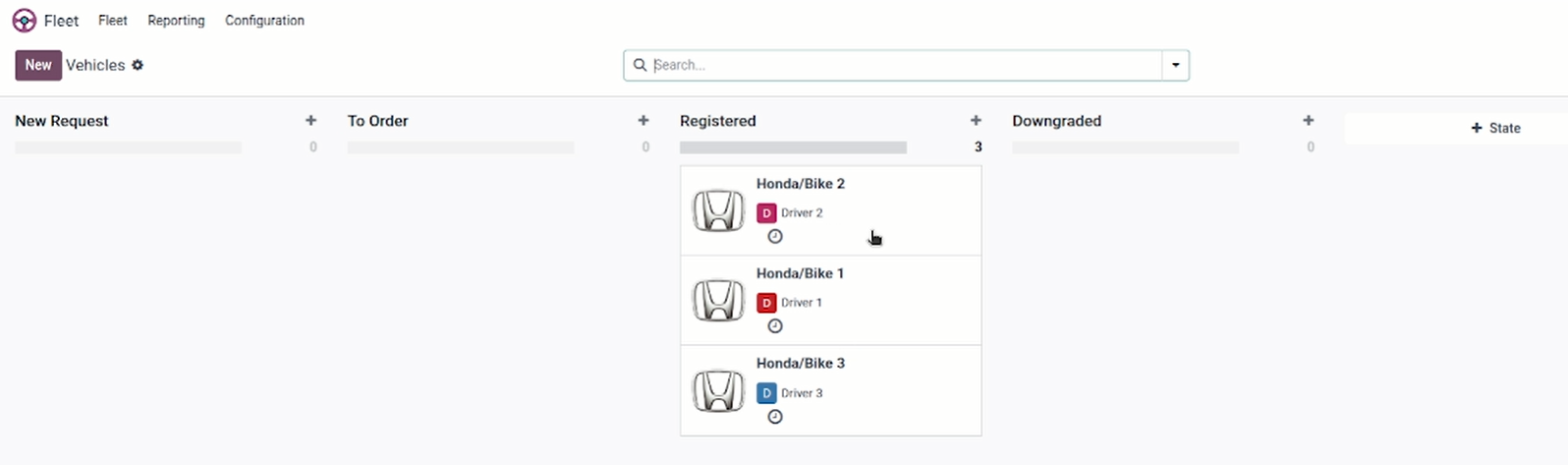
Registered vehicles signify that they are available for deliveries.
Optimizing Routes
Once the Sales order is created.
Step 1: Go to the Route Optimization Module from the dashboard.
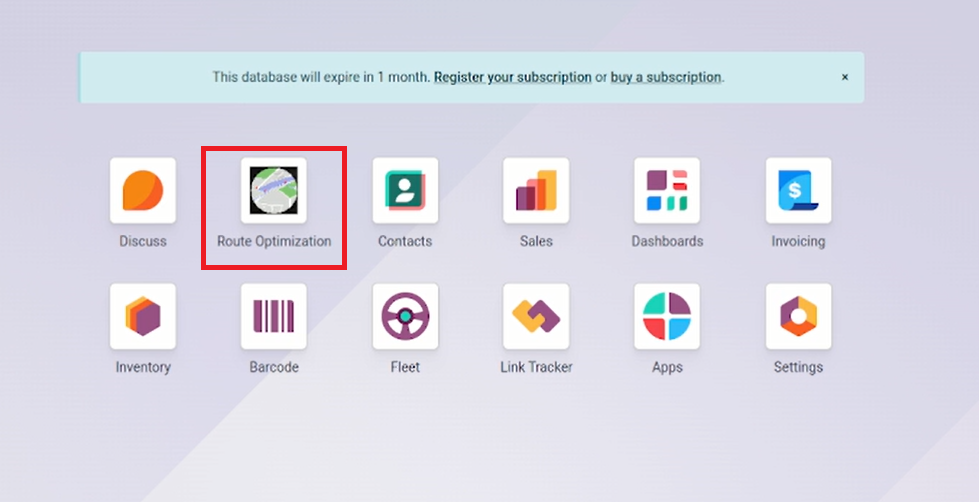
You can see the list of all the sales orders. Now you need to assign drivers to these orders. To do so,
Step 2: Select all the orders.
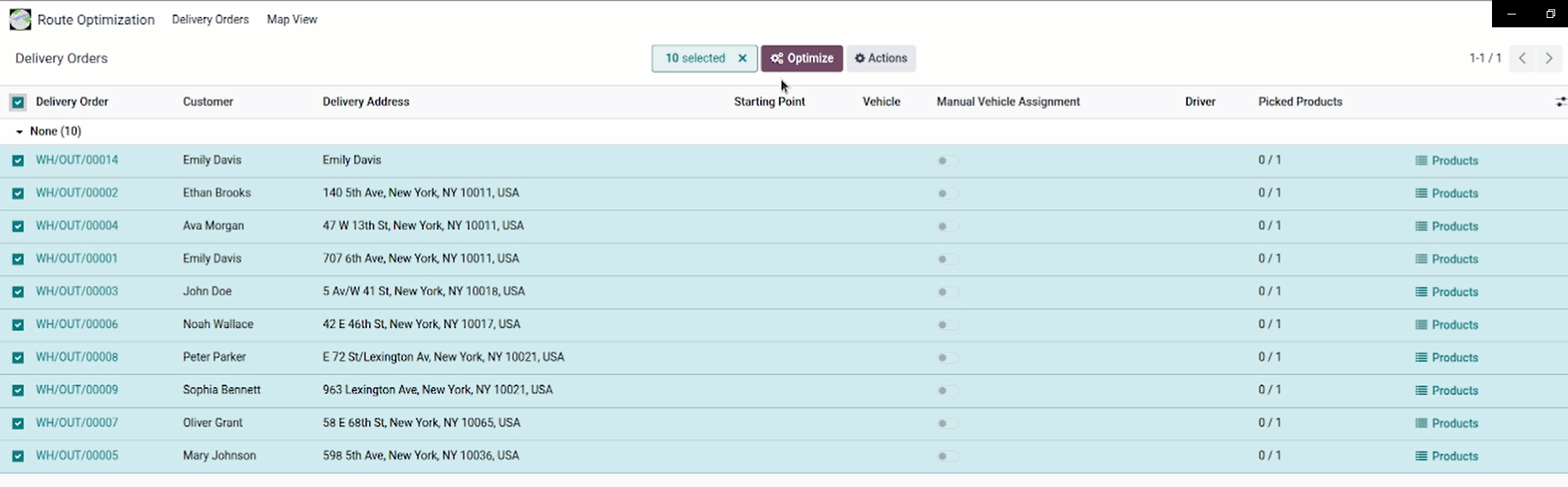
Step 3: Click on the Optimize button in the top center of the screen.
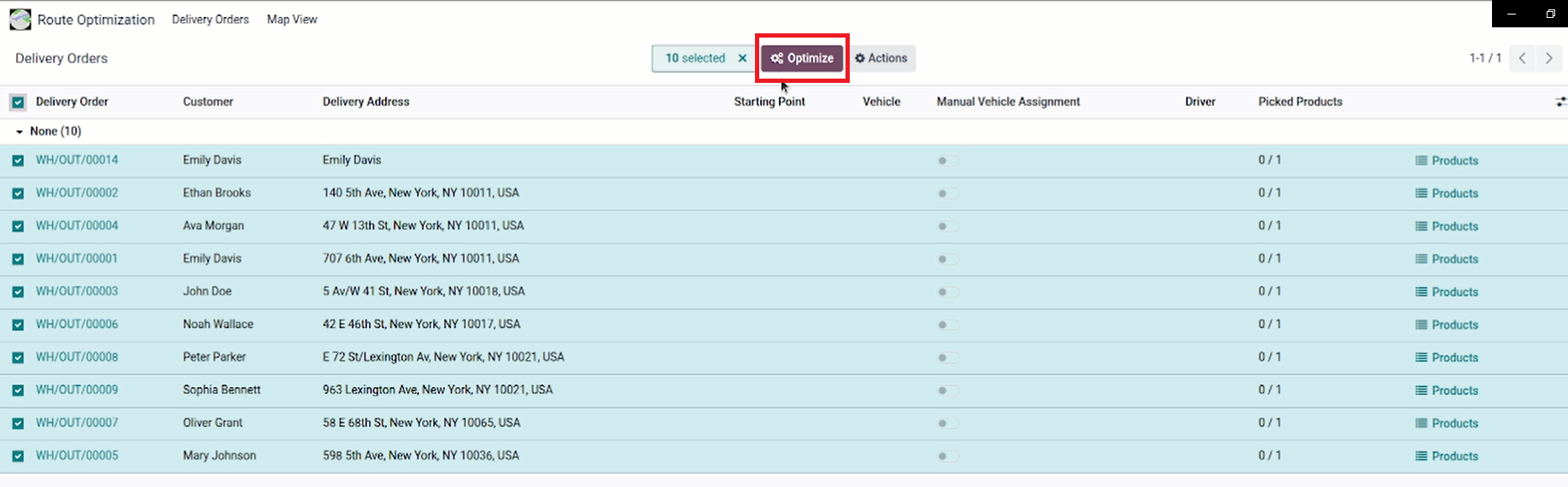
Once you hit the Optimize button for automatic route optimization, you can see how the orders are distributed among the drivers based on their nearest location.
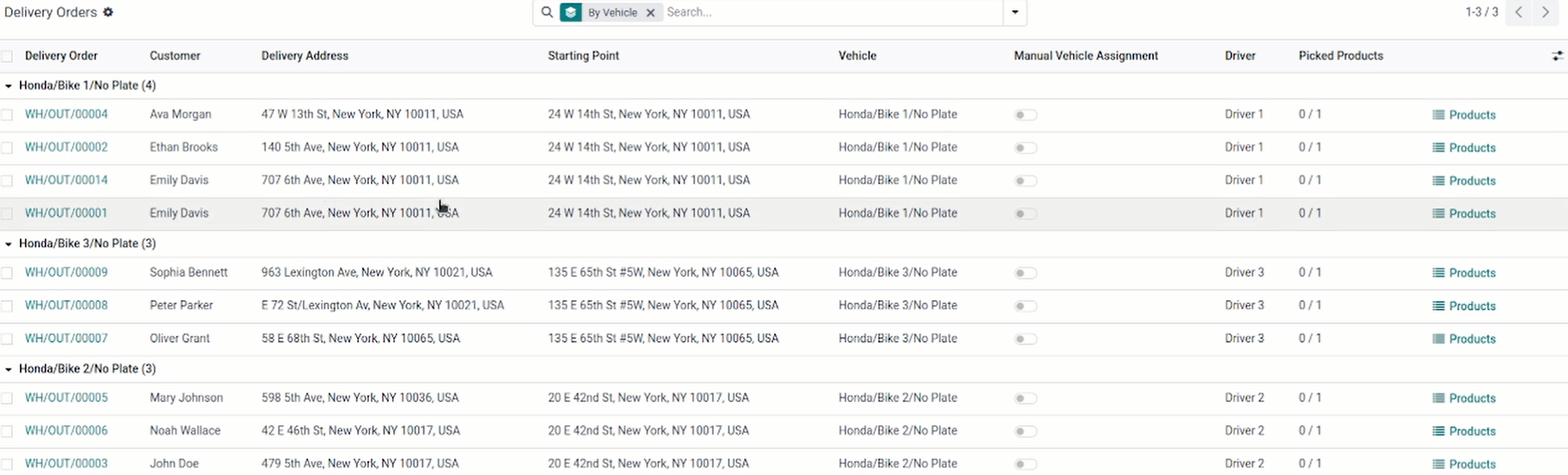
You can view your order and delivery routes on the map.
Step 1: Click on Map View

The map appears on the screen. The vehicle list with its assigned orders is displayed on the left side.
Step 2: Click on the driver to see his delivery route on the map.
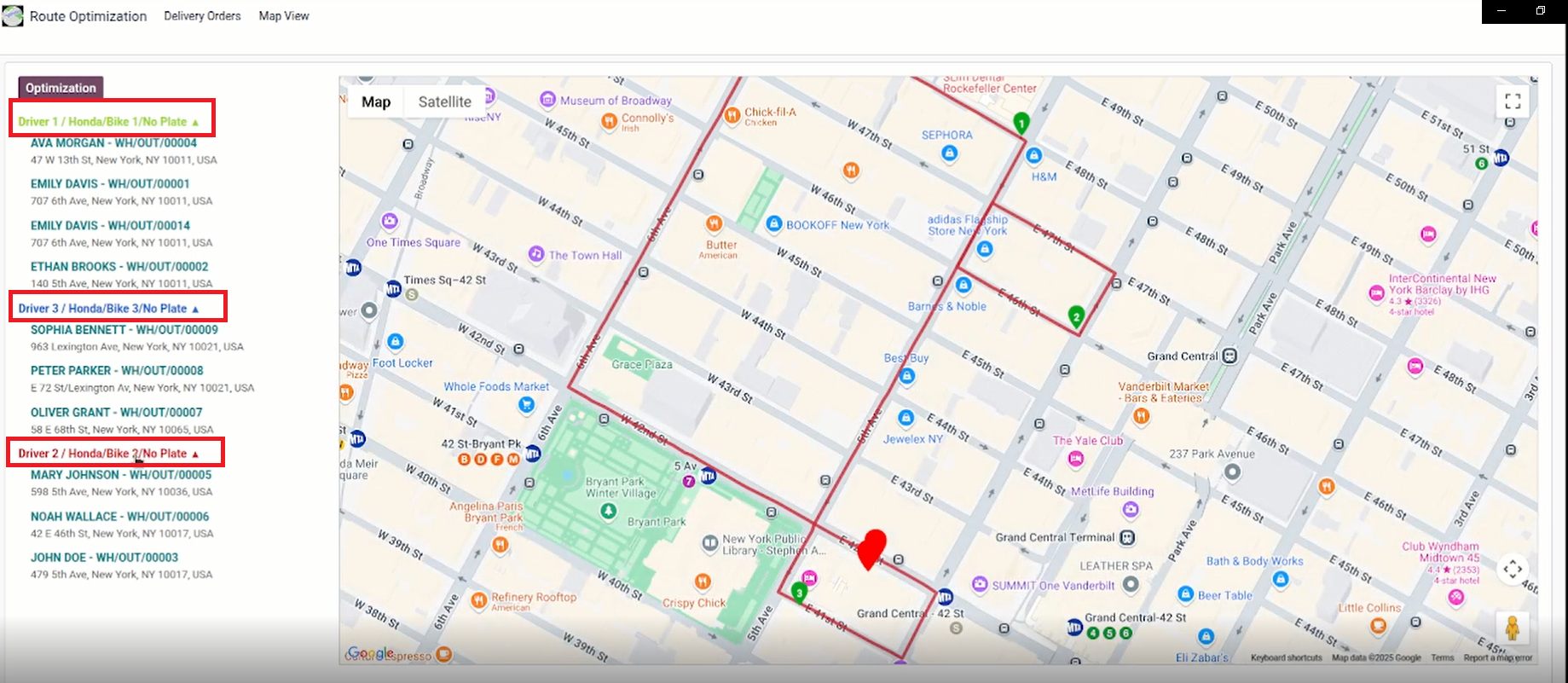
You can also auto-route optimize the route from this screen.
Step 1: Click on Optimization
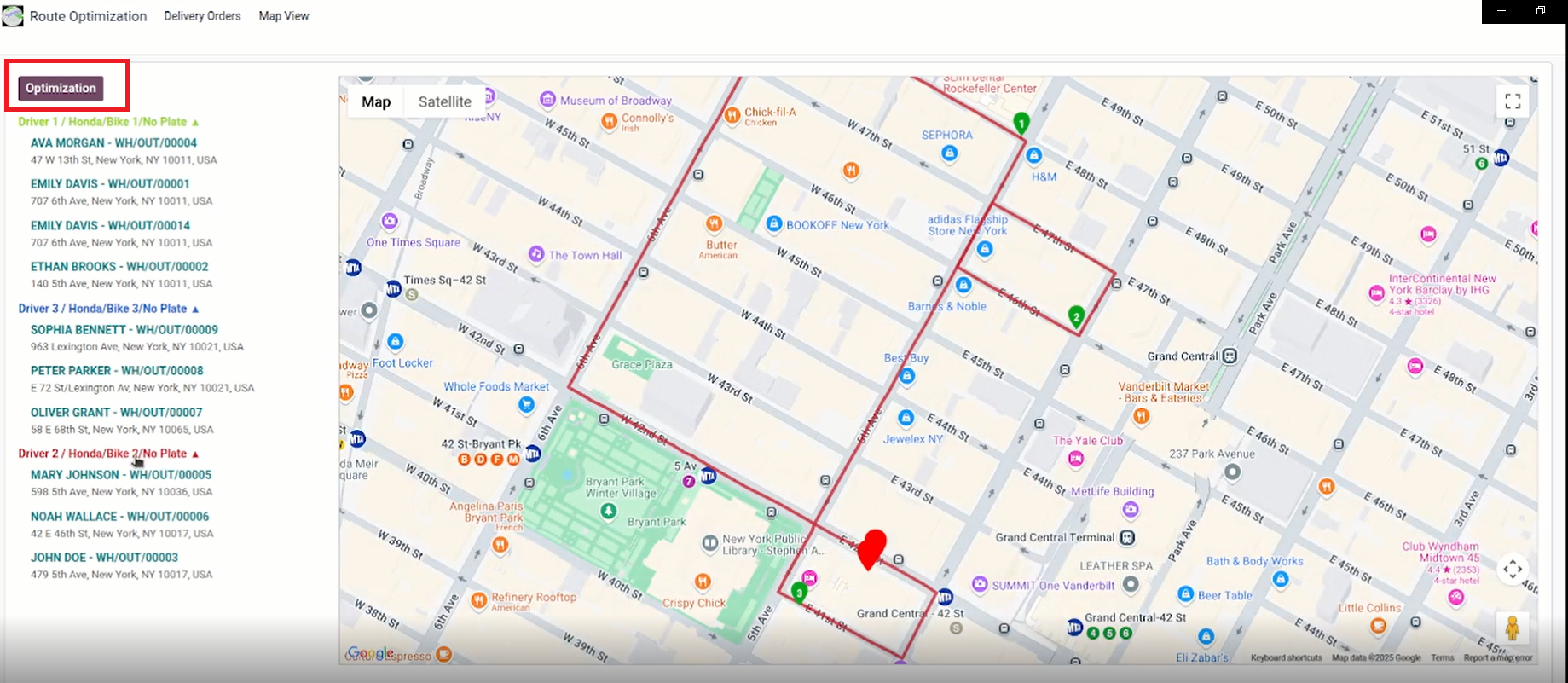
You can also manually assign vehicles to the orders.
Step 1: Click on Delivery Orders.

Step 2: Click vehicle under Delivery Order to expand the details. Now, assign the orders to the vehicle manually.
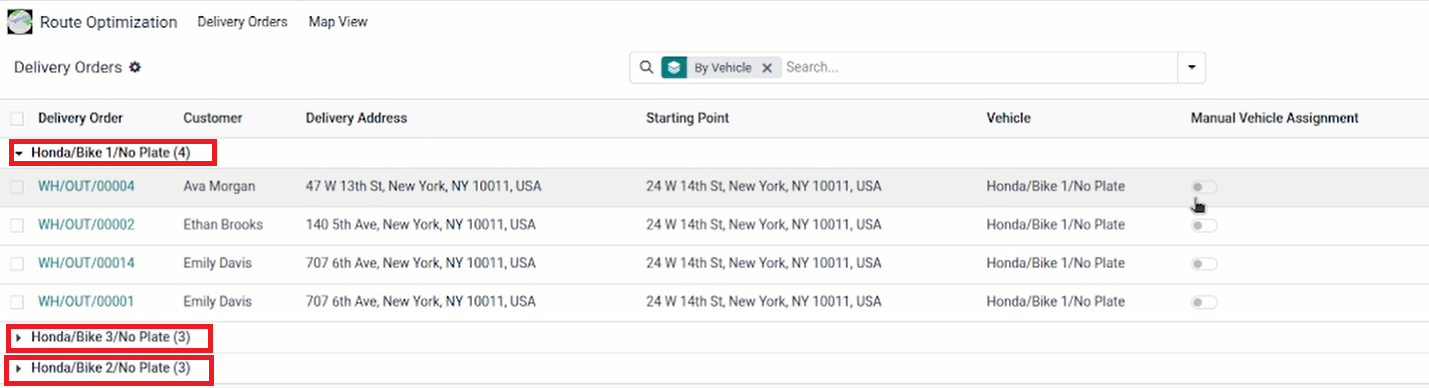
Step 3: Click on the preferred vehicle name, and choose the vehicle you want to assign.

Step 4: Click on âSave.â

The toggle under the âManual Vehicle Managementâ is turned on.

Once this toggle button is on, the Optimize button for auto-route optimization will not work.
Now you can see that the particular order has been shifted from Bike 1 to Bike 2.
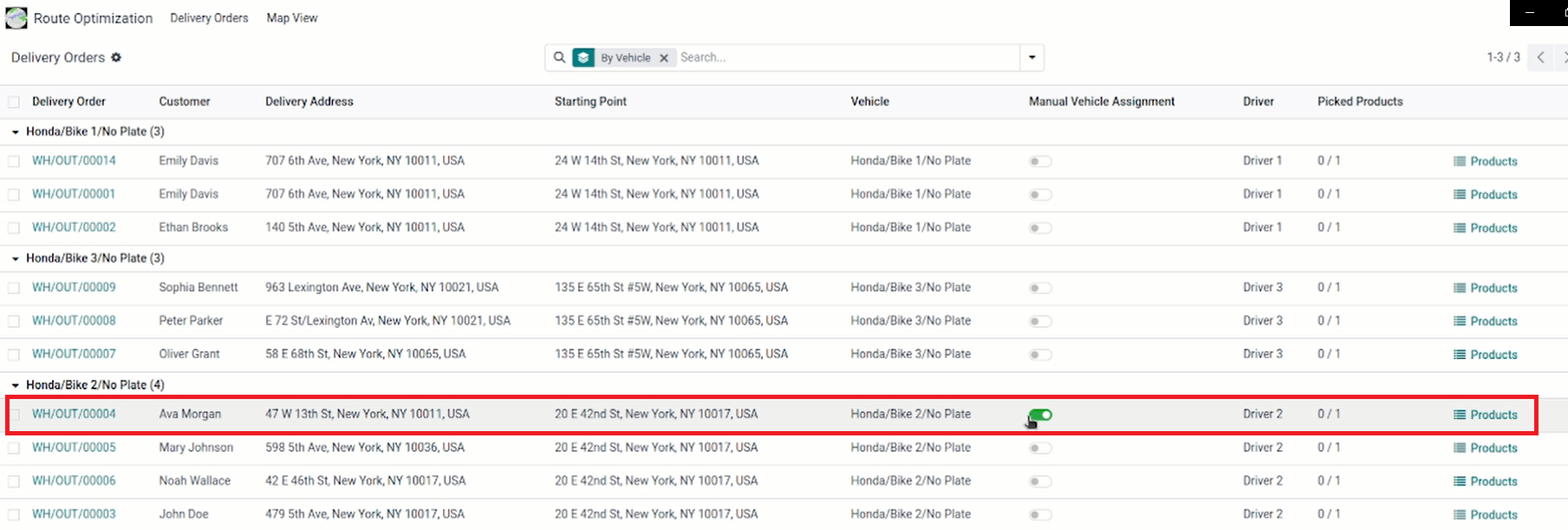
The driver can check the delivery details for a particular order.
Step 1: Click on Products

You can see the products in a particular order. The drivers can mark them as picked and save the changes.

This change is updated on the main screen of delivery orders.

About Master Software Solutions
Master Software Solutions, established in 2012 and based in Mohali, Punjab (India), is a global IT consultancy offering end-to-end services in digitization, business automation, and ERP implementation for businesses of all sizes. We work with startups, SMEs, and large enterprises to deliver practical and customized resource planning enterprise solutions that support growth and efficiency. Our extensive industry knowledge, ERP experience, and understanding of business workflows enable us to seamlessly streamline business operations and improve performance. As a Certified Odoo Partner, our expert team of Odoo technical and functional professionals, business analysts, and ERP consultants ensures smooth and successful implementations. Visit www.mastersoftwaresolutions.com to Learn more
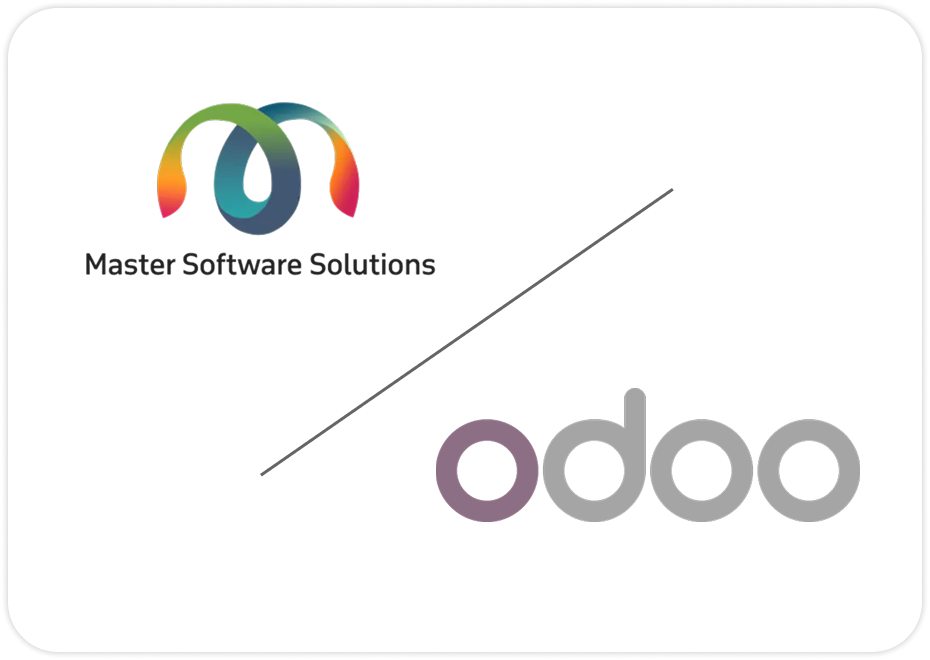
Our Odoo Services

Odoo Implementation
We provide seamless Odoo implementation tailored to your business processes. Our experts ensure a smooth setup, optimal configuration, and faster go-live.
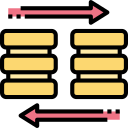
Odoo ERP migration
Upgrade or migrate to the latest Odoo version with minimal disruption. We ensure secure data migration, system stability, and improved performance.

Odoo customization
We customize Odoo to match your unique business requirements. Our solutions enhance functionality, usability, and workflow efficiency.

Odoo consultation
Our Odoo consultants analyze your business needs and recommend the right Odoo solutions. We help you plan, optimize, and scale with confidence.
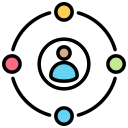
Odoo multi-platform integration
Integrate Odoo seamlessly with third-party applications, tools, and platforms. We enable smooth data flow and unified business operations.
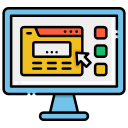
Odoo website development
We build responsive, user-friendly websites using Odooâs website and e-commerce modules. Our designs focus on performance, branding, and customer experience.
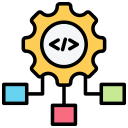
Odoo module development
We develop custom Odoo modules to extend system capabilities. Our modules are scalable, secure, and aligned with your business goals.
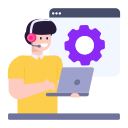
Odoo support and maintenance
Our dedicated support team ensures your Odoo system runs smoothly at all times. We provide timely assistance, updates, and performance optimization.
Our Odoo Plugins
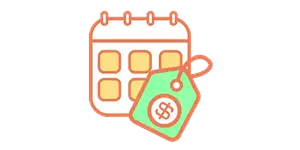
B2B Volume Pricing
Automatically apply predefined price slabs and discounts based on monthly order volumes.
Explore More
Nearby Warehouse
Optimize and streamline your logistics with the Nearby Warehouse Allocation Management module.
Explore More
TrakOp sync
Integrate Trakop, a delivery management software, to optimize sales and inventory processes.
Explore More2025 Route Optimization by Master Software Solutions. All rights reserved.
Please log in to comment on this module
There are no ratings yet!
Is this available for V19 ?