| Availability |
Odoo Online
Odoo.sh
On Premise
|
| Odoo Apps Dependencies |
•
Inventory (stock)
• Manufacturing (mrp) • Purchase (purchase) • Sales (sale_management) • Discuss (mail) • Invoicing (account) |
| Lines of code | 3960 |
| Technical Name |
mss_trakop_sync |
| License | LGPL-3 |
| Website | https://www.mastersoftwaresolutions.com/ |
| Availability |
Odoo Online
Odoo.sh
On Premise
|
| Odoo Apps Dependencies |
•
Inventory (stock)
• Manufacturing (mrp) • Purchase (purchase) • Sales (sale_management) • Discuss (mail) • Invoicing (account) |
| Lines of code | 3960 |
| Technical Name |
mss_trakop_sync |
| License | LGPL-3 |
| Website | https://www.mastersoftwaresolutions.com/ |

+1 647 227 3695
TrakOp Sync
The Trakop Integration Module allows businesses to optimize their sales and inventory processes by integrating
Trakop’s route planning, delivery tracking, and stock management capabilities into Odoo’s ERP system.
×
How TrakOp Sync Works
To sync TrakOp with Odoo
- Step 1: Download “TrakOp Sync” from Odoo App Store.
- Step 2: Open “TrakOp Sync” from odoo dashboard.
- Open Configurations from the menu.
- Step 3: Generate Access Token. While generating the access token, a secret key will be auto-generated. You need to copy and paste them in your TrakOp dashboard.
- Step 4: Once the Access Token is pasted in the TrakOp’s dashboard, switch to Odoo’s last page and click on “verify” to verify the connection between Odoo and TrakOp.
- Once the connection is established, the status turns from “Not Verified” to “Verified.”
- The warehouse will be created.
- You can check all your activities from the Activity Logs.

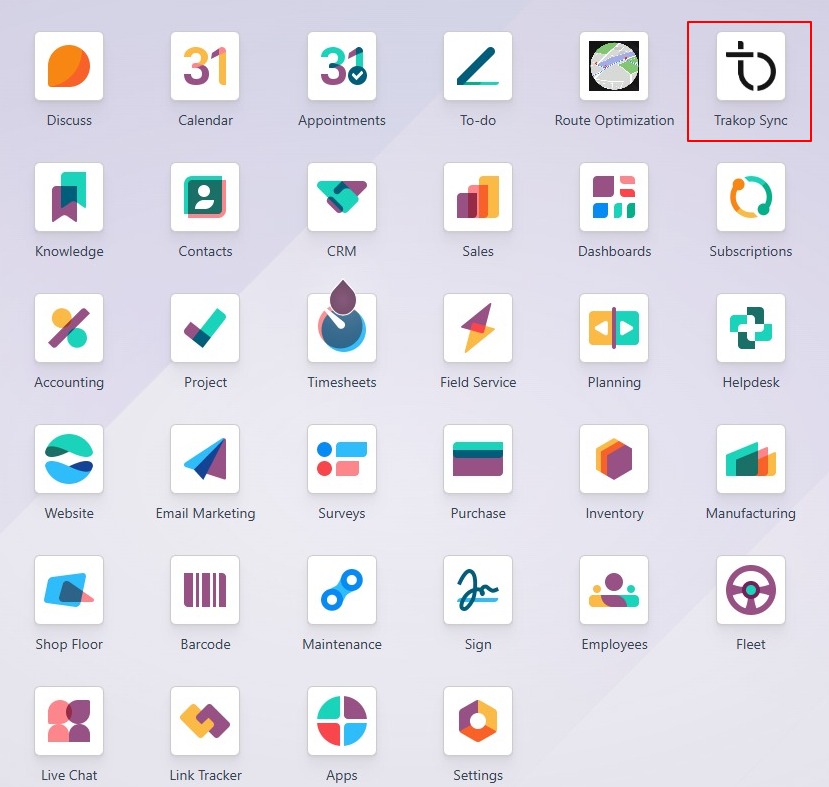
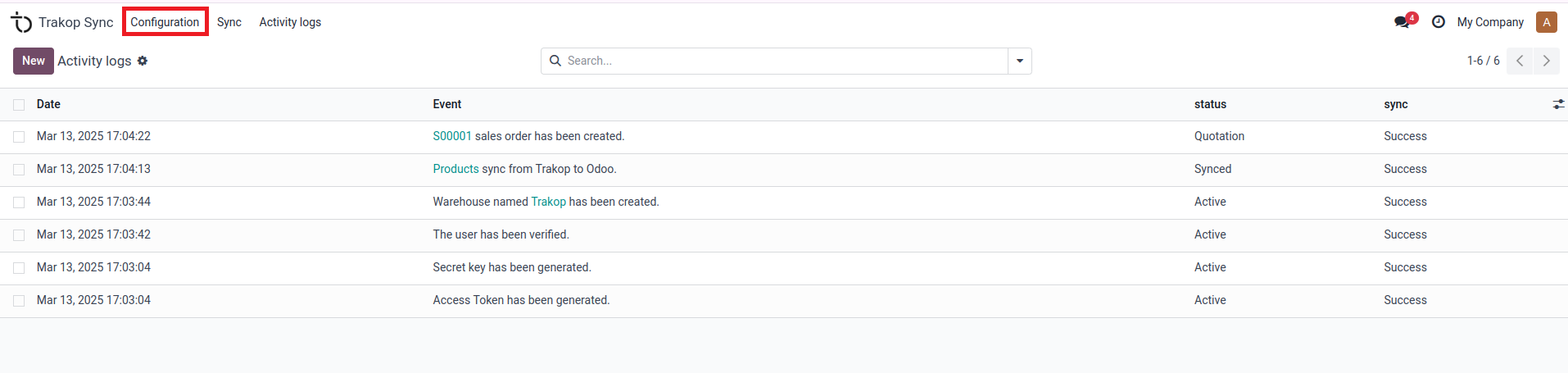
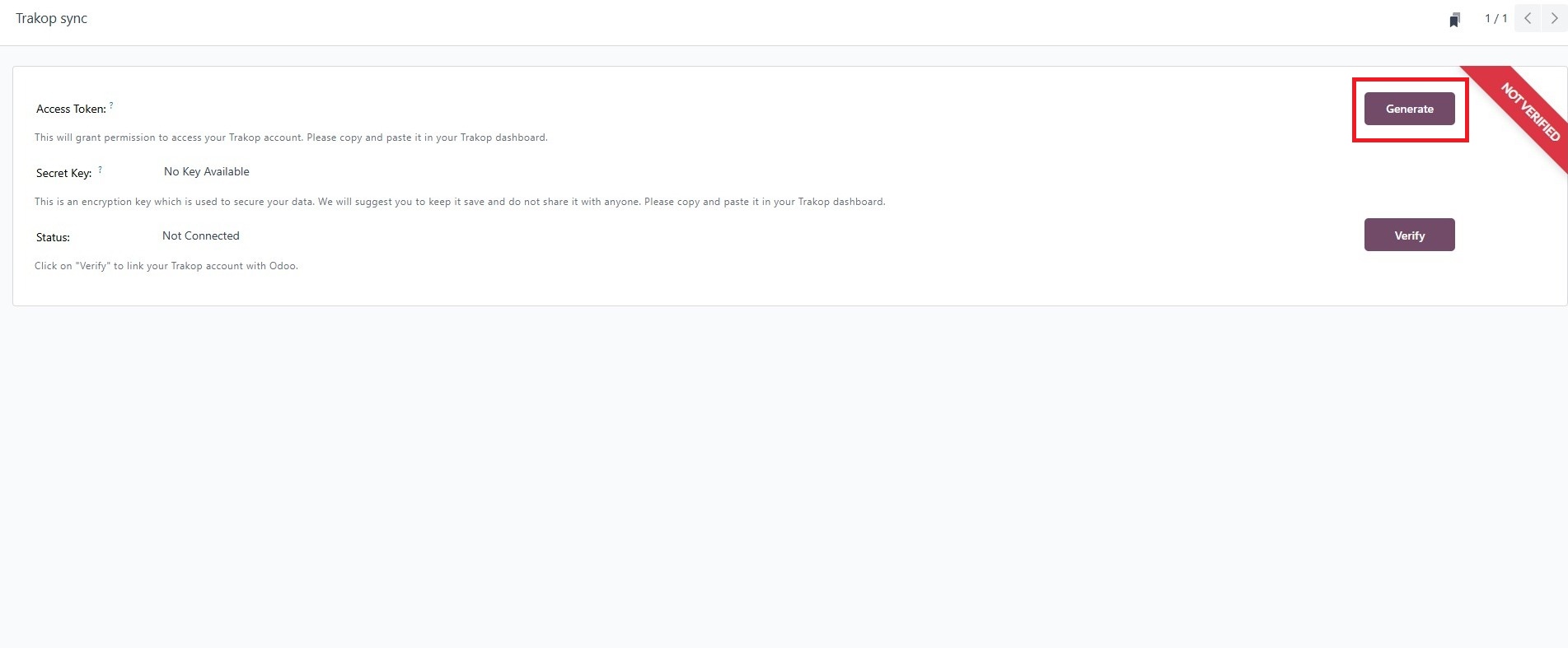
The secret key provides end-to-end encryption, whereas the access token builds a bridge between Odoo and TrakOp.
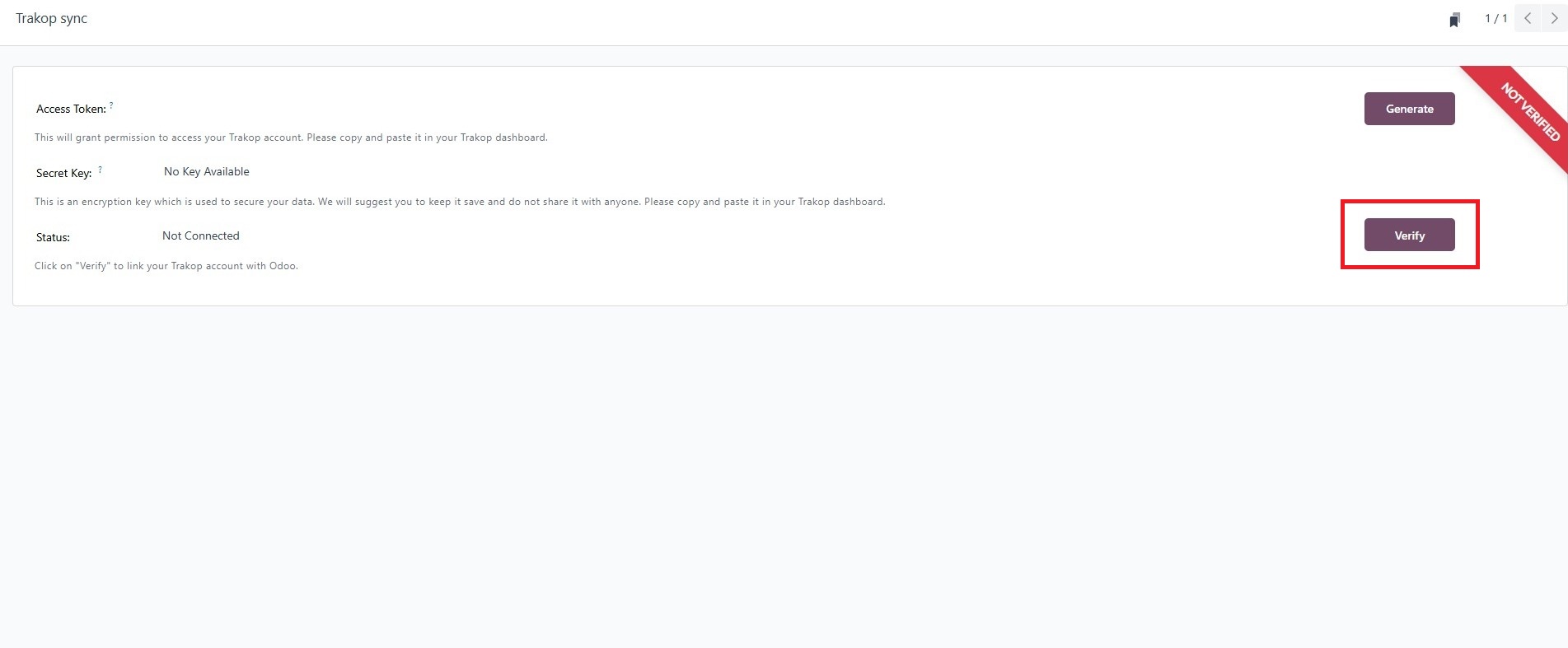
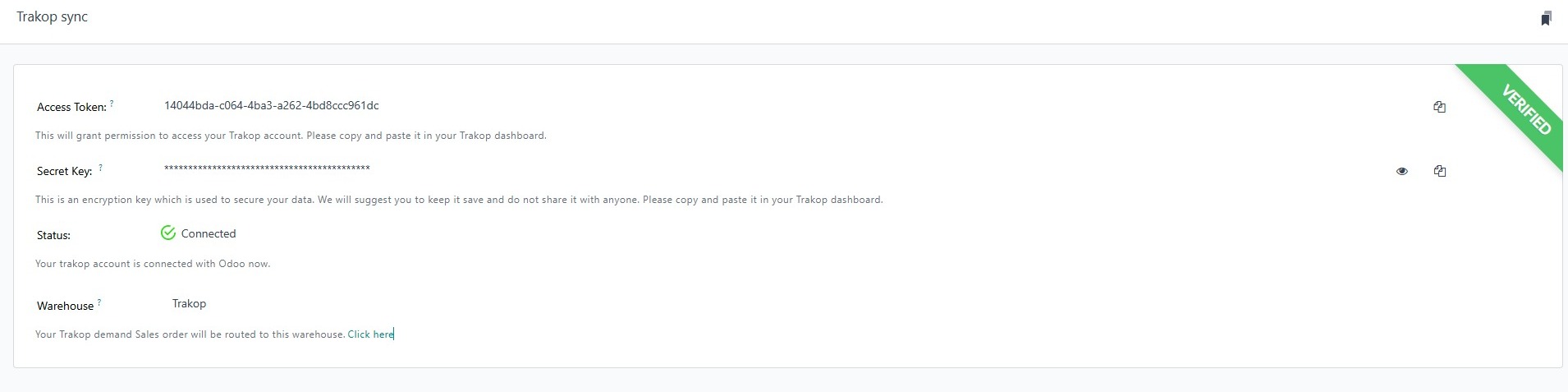
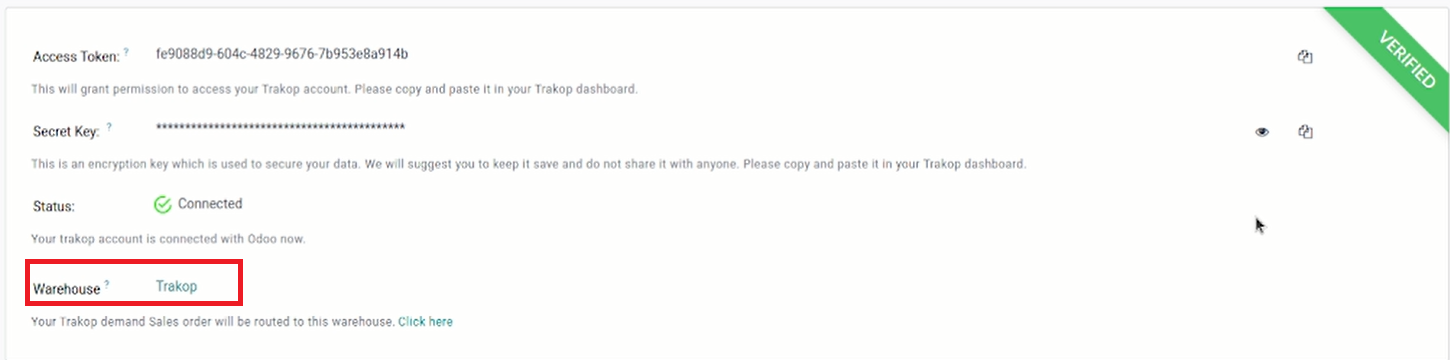

To sync your products and their categories
- Step 1: You can sync TrakOp’s data/products on Odoo by clicking on the Sync from the top menu.
- Step 2: Click on the synchronization button.


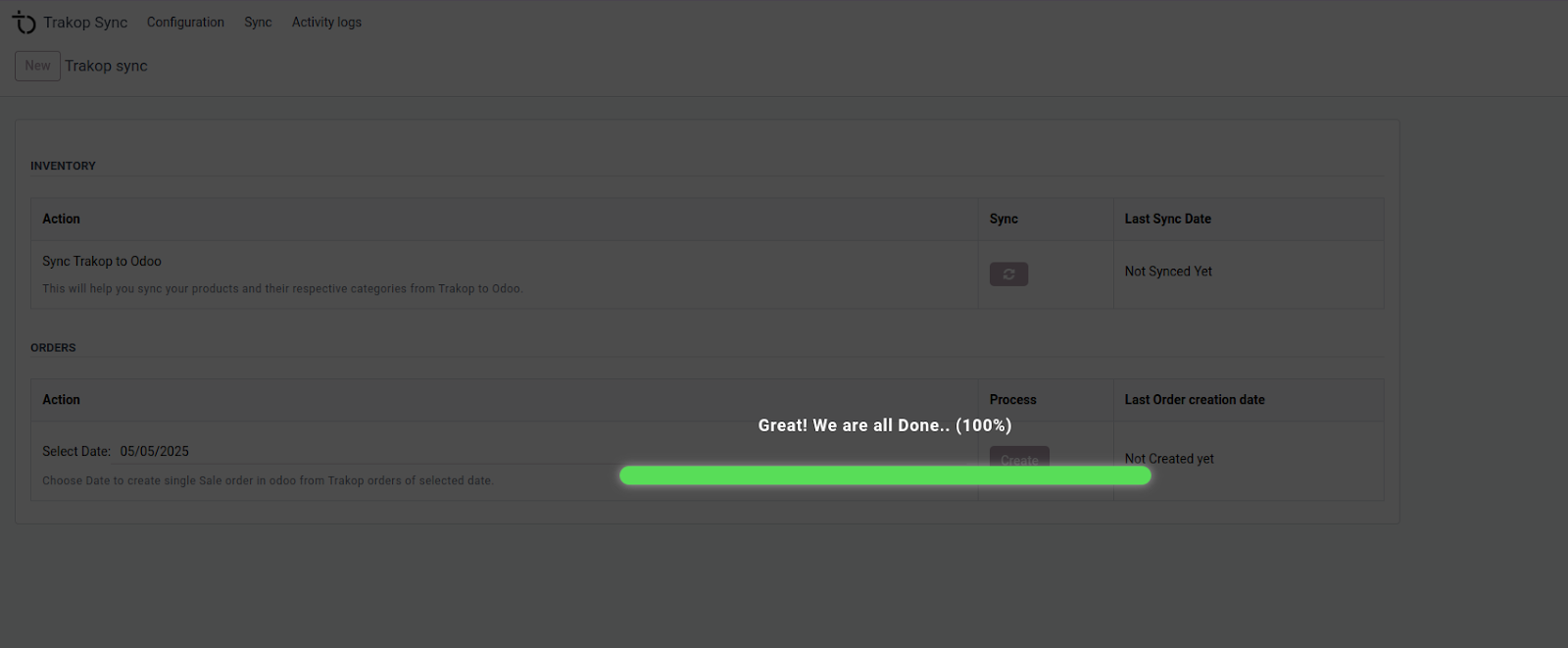
All the categories and products will be synced with Odoo.
You can check activity logs to see your synced products and categories.
- Step 1: Click on the highlighted “Products.”

You can see all your products from TrakOp in Odoo inventory.
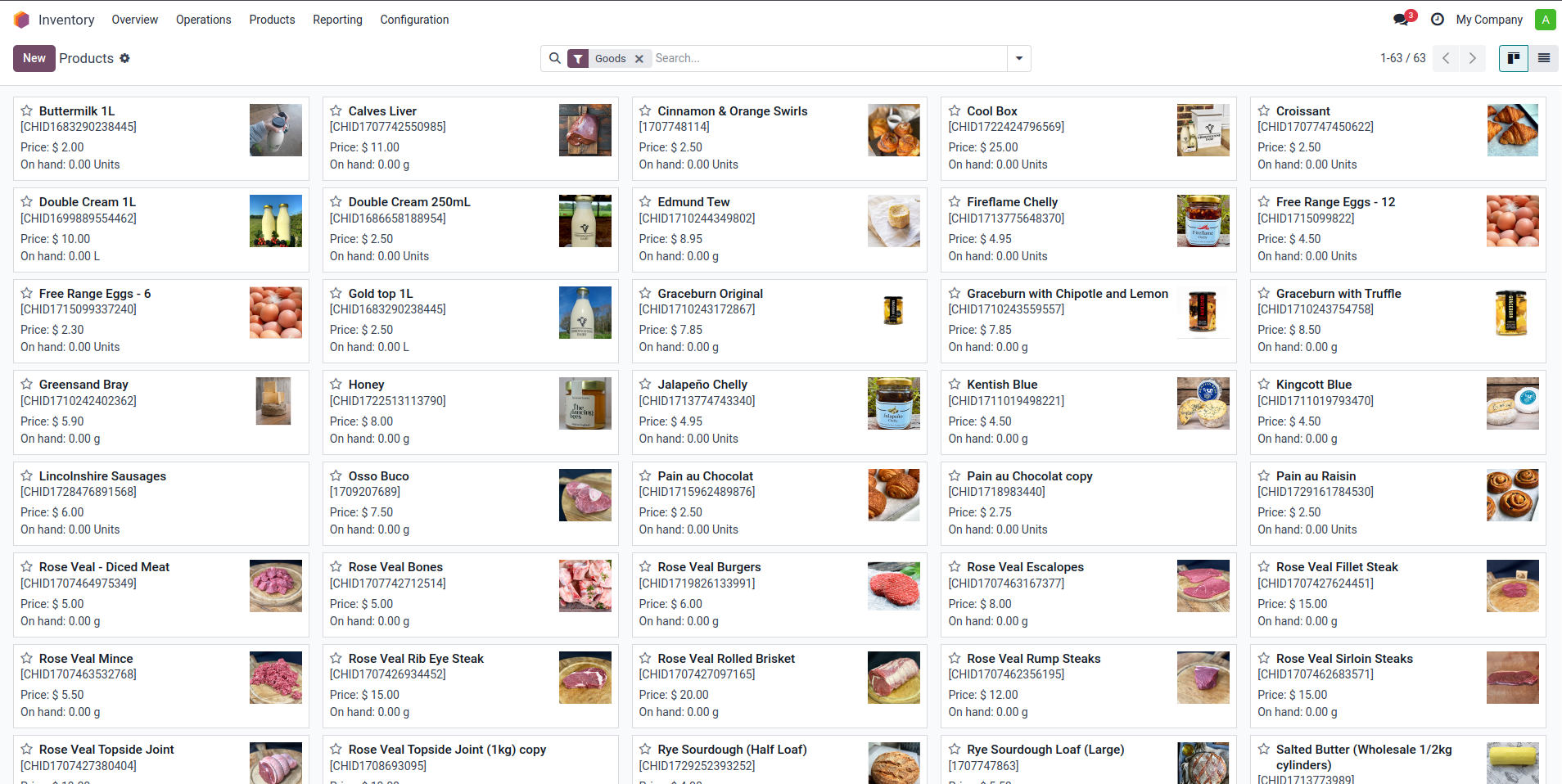
Create a sales order
- Step 1: Click on “Sync” from the menu.
- Step 2: Under the Orders section, select the date to create a single sales order in Odoo from TrakOp.
- Step 3: Click on the “Create” button.

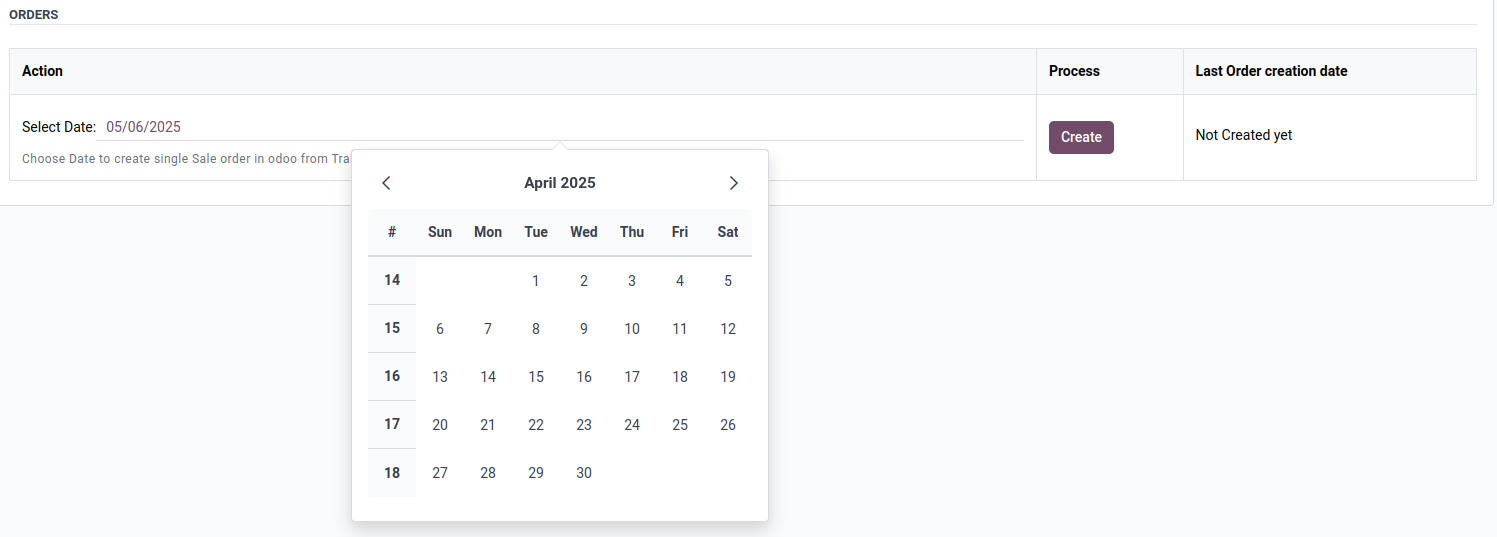

The sales order is successfully created.
You can check your sales order from the activity logs.
- Step 1: Go to the “Activity Logs”
- Step 2: Click on the highlighted order number from the latest log.

You can see the order that has been created.
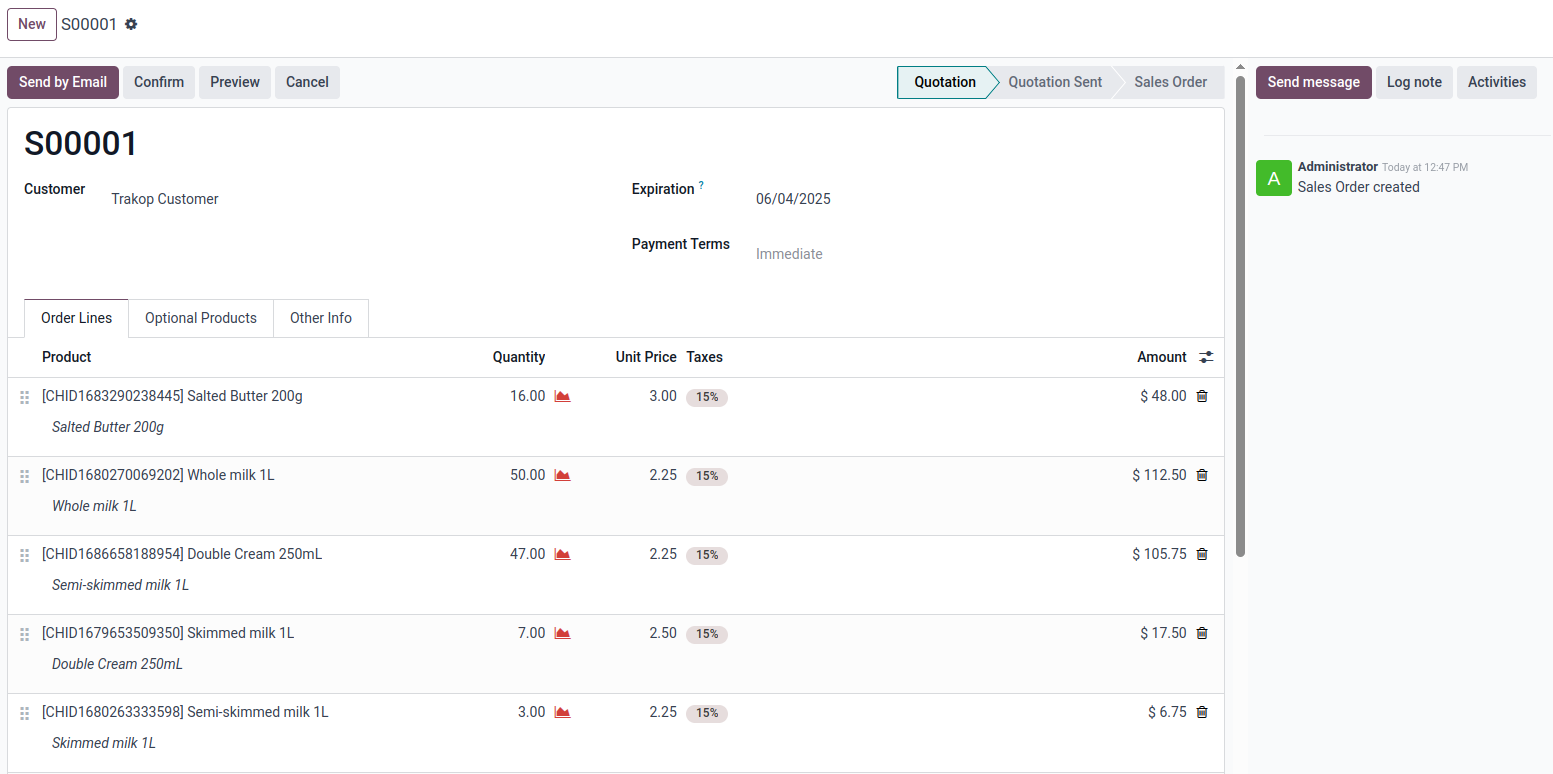
Clicking on other info will show that the demand is made for the warehouse “TrakOp.”
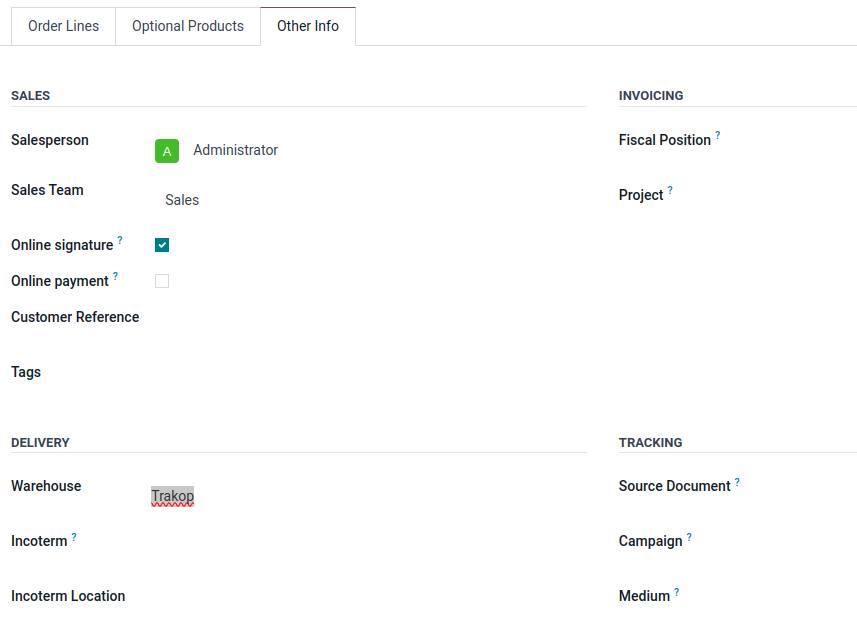
© 2025 TrakOp Sync by Master Software Solutions
Please log in to comment on this module