| Availability |
Odoo Online
Odoo.sh
On Premise
|
| Odoo Apps Dependencies |
•
Point of Sale (point_of_sale)
• Discuss (mail) • Inventory (stock) • Invoicing (account) |
| Lines of code | 921 |
| Technical Name |
sensible_pos_payment |
| License | AGPL-3 |
| Website | https://sensiblecs.com |
| Versions | 18.0 19.0 |
| Availability |
Odoo Online
Odoo.sh
On Premise
|
| Odoo Apps Dependencies |
•
Point of Sale (point_of_sale)
• Discuss (mail) • Inventory (stock) • Invoicing (account) |
| Lines of code | 921 |
| Technical Name |
sensible_pos_payment |
| License | AGPL-3 |
| Website | https://sensiblecs.com |
| Versions | 18.0 19.0 |
Feature Highlight
Direct Payment Registration
Register Invoice Payment & Reconciliation
Print Payment Receipts
Email Receipts to Customers
Invoice List Management
Partial Payment Support
Step 1: POS Configuration
Configure payment and invoice options in Point of Sale settings. The buttons will appear on the POS screen according to your configuration settings.

Step 2: Payment Button
Click the "Payment" button on the POS home screen to access the customer payment registration feature.

Step 3: Customer Selection
Select the customer from the existing Odoo customer list. Use the search functionality to find specific customers quickly.

Step 4: Payment Registration Form
Enter payment details including payment type, amount, and notes. The customer information is pre-filled automatically.

Step 5: Payment Receipt
After confirming the payment, a receipt is generated with print and email options for the customer.

Step 6: Backend Integration
The payment automatically appears in Accounting > Payments with all transaction details recorded.

Invoice Button Workflow
Step 1: Invoice Button
Click the "Invoice" button on the POS home screen to access invoice payment processing.

Step 2: Invoice Selection
Select the specific invoice to pay from the list of unpaid and partially paid invoices.

Step 3: Invoice Payment Form
Enter payment details with pre-filled invoice and customer information from the selected invoice.

Step 4: Invoice Payment Receipt
After confirming the payment, an invoice receipt is generated with print and email options.

Step 5: Backend Payment Record
The payment automatically appears in Accounting > Payments with all transaction details.

Step 6: Invoice Reconciliation
The payment automatically reconciles with the selected invoice in Accounting > Customer Invoices.

Additional Features
Email Receipt Functionality
Send professional email receipts to customers with payment details.

Print Receipt Functionality
Print professional receipts with company branding and complete payment information.

Need Support
Bug reporting
If you encounter any issues or inconsistencies with our product, don't hesitate to contact us at info@sensiblecs.com. we remain dedicated to continuously enhancing our tools to provide you with the best possible experience.
Share Your Feature Requests and Module Ideas (Complimentary Development)
At Sensible Consulting Services, we're deeply committed to continuously improving our product and ensuring they meet your needs. We value your input and would greatly appreciate any feedback or suggestions you may have, don't hesitate to contact us at info@sensiblecs.com. If your requirements align with public use cases and can be efficiently integrated, we will prioritize them on our development roadmap.
This to-do list is processed regularly at no additional cost. While we cannot guarantee specific deadlines or the final design, it's a great opportunity to request desired features without any financial commitment or risks. It's an excellent way to influence the development of our product, helping us better meet your needs over time.
General Inquiries and Miscellaneous Issues
Don't hesitate to reach out with any questions, concerns, or uncertainties
If you have any additional questions or concerns, don't hesitate to contact us at info@sensiblecs.com. Feel free to contact us anytime, and we'll provide the support you need to resolve any doubts.
Our Services
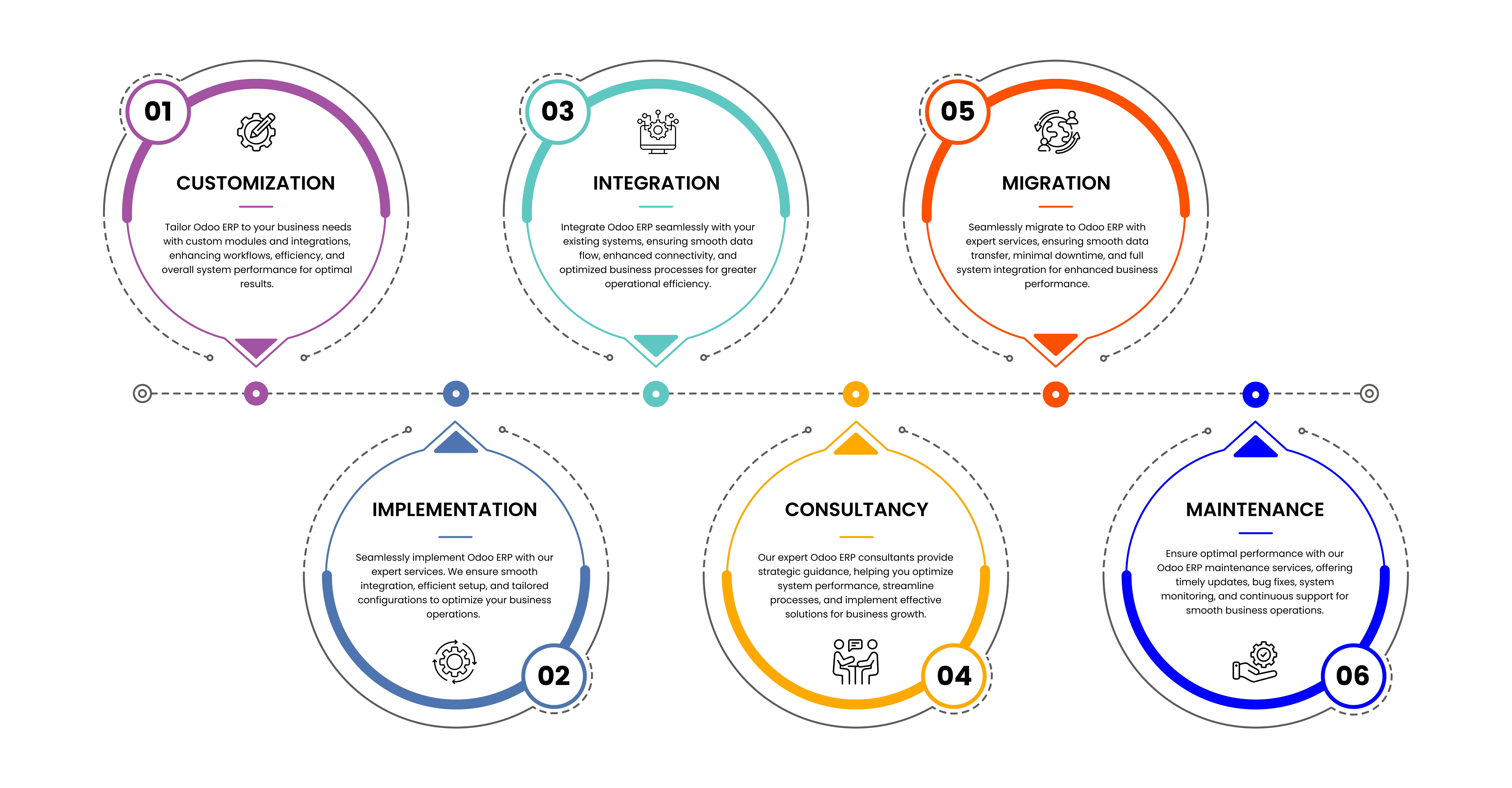
Please log in to comment on this module