Odoo Development
Dynamic Terms & Conditions for Sales, Purchase, and Invoices
by Wan Buffer Services https://wanbuffer.com| Availability |
Odoo Online
Odoo.sh
On Premise
|
| Odoo Apps Dependencies |
•
Accounting (accountant)
• Contacts (contacts) • Purchase (purchase) • Sales (sale_management) • Invoicing (account) • Discuss (mail) |
| Lines of code | 440 |
| Technical Name |
wb_terms_and_conditions |
| License | OPL-1 |
| Website | https://wanbuffer.com |
| Availability |
Odoo Online
Odoo.sh
On Premise
|
| Odoo Apps Dependencies |
•
Accounting (accountant)
• Contacts (contacts) • Purchase (purchase) • Sales (sale_management) • Invoicing (account) • Discuss (mail) |
| Lines of code | 440 |
| Technical Name |
wb_terms_and_conditions |
| License | OPL-1 |
| Website | https://wanbuffer.com |
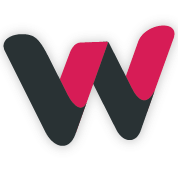










Sales Terms & Conditions
Easily manage and attach predefined Terms & Conditions while creating Sales Quotations and Sales Orders. Select from your configured templates to ensure each sales document includes the appropriate terms. The selected content will be visible on the print/PDF version once the order is confirmed.
Features

 Create multiple Terms & Conditions templates for Sales documents
Create multiple Terms & Conditions templates for Sales documents
 Select terms while creating Sales Quotations and Orders
Select terms while creating Sales Quotations and Orders
 Chosen terms auto-reflected in Customer Invoices
Chosen terms auto-reflected in Customer Invoices
 Terms are visible in print/PDF layouts
Terms are visible in print/PDF layouts
 Works with Odoo Sales module (Community & Enterprise)
Works with Odoo Sales module (Community & Enterprise)
 One-time setup, no coding required
One-time setup, no coding required
1) Install the Module & Enable User Rights
Go to the Odoo Apps menu and install the module Then, navigate to
Settings Users Access Rights
and ensure the user has appropriate access enabled for "Sales Terms & Conditions."

2) Navigate to Sales Configuration
Go to Sales Configuration
Terms and
Conditions.
This is where you can create and manage your T&C templates for Sales Orders,
Quotations, and Invoices.

3) Create a New Template
Click the Create button.
You all see a list of all previously created templates as well.

4) Fill in Template Details
A a Title, select the Company, and enter the full
content of your Terms & Conditions using the rich text editor.
Click Save to store the template.

5) Go to Sales Quotations
Navigate to Sales Quotations, and
click on the Create button to start a new quotation.

6) Select Terms on Quotation Form
On the quotation details page, you will find a new tab named Terms and
Conditions.
Select the desired template from the dropdown â the content will populate
automatically.

7) Terms in Print/PDF
Once the quotation or order is confirmed, the selected Terms & Conditions will be
automatically included in the printable PDF version of the
document.

8) Use in Customer Invoices
When creating or editing a Customer Invoice, you will also find the
same Terms and Conditions tab.
Simply select the template, and it will be reflected in the final invoice PDF.

Yes, you can create multiple templates and choose different ones based on document type.
Yes, the selected terms are printed on both document types once confirmed.
You can manually select the relevant template during invoice generation.
Yes, it supports both Odoo Community and Enterprise editions.
Purchase Terms & Conditions
Standardize vendor communications by attaching Terms & Conditions to Requests for Quotation, Purchase Orders, and Vendor Bills. The app lets you choose from pre-configured templates while creating these documents, ensuring all relevant terms are consistently shared and printed in final outputs.
Features

 Create reusable templates for vendor-side documents
Create reusable templates for vendor-side documents
 Apply terms to Purchase RFQs and Orders
Apply terms to Purchase RFQs and Orders
 Apply terms to Vendor Bills
Apply terms to Vendor Bills
 Templates auto-reflect in final PDF layouts
Templates auto-reflect in final PDF layouts
 Easy integration with Odoo Purchase & Invoicing modules
Easy integration with Odoo Purchase & Invoicing modules
 Fully supports Community and Enterprise editions
Fully supports Community and Enterprise editions
1) Go to the Odoo Apps menu and install the module
Then, navigate to Settings Users Access Rights
and ensure the appropriate permissions are enabled for "Purchase Terms &
Conditions."

2) Navigate to Purchase Configuration
Go to Purchase Configuration
Terms and
Conditions.
This section allows you to manage all templates specific to purchase operations.

3) Create a New Template
Click the Create button to add a new Terms & Conditions template.
You will also see a list of all previously created templates here.

4) Fill in Template Details
Enter a Title, select the Company, and write your
Terms & Conditions in the text editor.
Click Save to finalize the template.

5) Go to Purchase Configuration
Terms and
Conditions
Navigate to Purchase Requests for Quotation
(RFQ) and click the Create button to generate a new RFQ
or Purchase Order.

6) Select Terms on RFQ/Purchase Order Form
On the RFQ or Purchase Order details page, you will see a new tab titled
Terms and Conditions.
From here, select the desired template - the terms content will auto-fill
accordingly.

7) Terms in Print/PDF
Upon confirming the RFQ into a Purchase Order, the selected Terms &
Conditions will be included in the printable PDF.

8) Use in Vendor Bills
While creating or editing a Vendor Bill, you will see the same
Terms and Conditions tab.
Choose the required template, and the terms will be printed on the final bill
document.

Yes, the same template can be reused, or you can define separate ones per document type.
Yes, terms will be visible in shared PDF documents for both.
Yes, templates are editable from the configuration menu and can be updated anytime.
Yes, selection is manual per document to ensure flexibility and relevance.
Our Services


Odoo Customization

Odoo Consultancy

Odoo Implementation

Odoo Migration

Odoo Training

Odoo Integration
Odoo Proprietary License v1.0 This software and associated files (the "Software") may only be used (executed, modified, executed after modifications) if you have purchased a valid license from the authors, typically via Odoo Apps, or if you have received a written agreement from the authors of the Software (see the COPYRIGHT file). You may develop Odoo modules that use the Software as a library (typically by depending on it, importing it and using its resources), but without copying any source code or material from the Software. You may distribute those modules under the license of your choice, provided that this license is compatible with the terms of the Odoo Proprietary License (For example: LGPL, MIT, or proprietary licenses similar to this one). It is forbidden to publish, distribute, sublicense, or sell copies of the Software or modified copies of the Software. The above copyright notice and this permission notice must be included in all copies or substantial portions of the Software. THE SOFTWARE IS PROVIDED "AS IS", WITHOUT WARRANTY OF ANY KIND, EXPRESS OR IMPLIED, INCLUDING BUT NOT LIMITED TO THE WARRANTIES OF MERCHANTABILITY, FITNESS FOR A PARTICULAR PURPOSE AND NONINFRINGEMENT. IN NO EVENT SHALL THE AUTHORS OR COPYRIGHT HOLDERS BE LIABLE FOR ANY CLAIM, DAMAGES OR OTHER LIABILITY, WHETHER IN AN ACTION OF CONTRACT, TORT OR OTHERWISE, ARISING FROM, OUT OF OR IN CONNECTION WITH THE SOFTWARE OR THE USE OR OTHER DEALINGS IN THE SOFTWARE.


Please log in to comment on this module
Super Easy & Time-Saving!
This module makes the quotation process incredibly smooth. While creating a quote for a specific client, I can instantly add their relevant terms & conditions—no need to copy-paste manually or switch tabs. Everything is right there, linked perfectly to that customer. It saves me time and ensures accuracy for every sales order. Highly recommended for any sales team!
There are no comments yet!