Inter-Warehouse Product Movement
by PT. Simetri Sinergi Indonesia https://simetri-sinergi.id , OpenSynergy Indonesia https://simetri-sinergi.id| Availability |
Odoo Online
Odoo.sh
On Premise
|
| Odoo Apps Dependencies |
•
Warehouse Management (stock)
• Social Network (mail) • Purchase Management (purchase) • Sales Management (sale) • Online Billing (account_voucher) |
| Community Apps Dependencies | Show |
| Technical Name |
stock_interwarehouse_operation |
| License | AGPL-3 |
| Website | https://simetri-sinergi.id |
Inter-Warehouse Product Movement
This module adds:
1. New picking type operation: (1) Inter-Warehouse In, and (2) Inter-Warehouse Out. Both type operations provide more control in managing movements between warehouse. 2. New routes to automate inter-warehouse movement
Installation
To install this module, you need to:
- Clone the branch 8.0 of the repository https://github.com/open-synergy/opnsynid-stock-logistics-warehouse
- Add the path to this repository in your configuration (addons-path)
- Update the module list
- Go to menu Setting -> Modules -> Local Modules
- Search For Inter-Warehouse Product Movement
- Install the module
Configuration
Create Transit Pull Location
- Go to menu Warehouse -> Configuration -> Warehouse
- Open warehouse data
- Go to Technical Information
- Click Create Transit Pull Location button
Create Transit Push Location
- Go to menu Warehouse -> Configuration -> Warehouse
- Open warehouse data
- Go to Technical Information
- Click Create Transit Push Location button
Create Inter-Warehouse In Picking Type
- Go to menu Warehouse -> Configuration -> Warehouse
- Open warehouse data
- Go to Technical Information
- Click Create Inter-Warehouse In Picking Type button
Create Inter-Warehouse Out Picking Type
- Go to menu Warehouse -> Configuration -> Warehouse
- Open warehouse data
- Go to Technical Information
- Click Create Inter-Warehouse Out Picking Type button
Create Inter-Warehouse In Picking Type
- Go to menu Warehouse -> Configuration -> Warehouse
- Open warehouse data
- Go to Technical Information
- Click Create Inter-Warehouse In Picking Type button
Create Inter-Warehouse Pull Route
- Go to menu Warehouse -> Configuration -> Warehouse
- Open warehouse data
- Go to Technical Information
- Click Create Inter-Warehouse Pull Route button
Create Inter-Warehouse Push Route
- Go to menu Warehouse -> Configuration -> Warehouse
- Open warehouse data
- Go to Technical Information
- Click Create Inter-Warehouse Pull Route button
Note: All above configuration field can be filled manually if there are already data that match the functionality
Usage
Create Pull Movement Manually From Destination Warehouse Into Source Warehouse
- Create stock picking manually. Make sure it has:
- Destination warehouse's Inter-Warehouse In picking type
- Source warehouse's Transit Pull location for source location
- Any destination warehouse's internal location for destination location
- Mark as to do
- Odoo will create stock picking with Inter-Warehouse Out type that belong to source warehouse
- Process and transfer Inter-Warehouse Out
- Process and transfer Inter-Warehouse In
Create Push Movement Manually From Source Warehouse Into Destination Warehouse
- Create stock picking manually. Make sure it has:
- Destination warehouse's Inter-Warehouse Out picking type
- Any Source warehouse's internal location for source location
- Destination warehouse's Transit Push location for destination location
- Mark as to do
- Odoo will create stock picking with Inter-Warehouse In type that belong to destination warehouse
- Process and transfer Inter-Warehouse Out
- Process and transfer Inter-Warehouse In
Bug Tracker
Bugs are tracked on GitHub Issues. In case of trouble, please check there if your issue has already been reported. If you spotted it first, help us smashing it by providing a detailed and welcomed feedback.
Credits
Contributors
- Michael Viriyananda <viriyananda.michael@gmail.com>
- Andhitia Rama <andhitia.r@gmail.com>
Maintainer
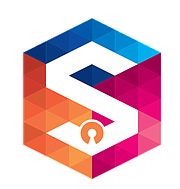
This module is maintained by the PT. Simetri Sinergi Indonesia.
Please log in to comment on this module