Prime Catalog Connector
by Progforce https://github.com/progforce/prime-catalog-connector.git#9.0 , LLC https://github.com/progforce/prime-catalog-connector.git#9.0
Odoo
| Availability |
Odoo Online
Odoo.sh
On Premise
|
| Odoo Apps Dependencies |
•
Inventory Management (stock)
• Purchase Management (purchase) • Sales Management (sale) • Discuss (mail) • Invoicing (account) |
| Community Apps Dependencies | Show |
| Technical Name |
prime_catalog_connector |
| License | GPL-3 |
| Website | https://github.com/progforce/prime-catalog-connector.git#9.0 |
Prime Catalog Connector
Module for integrate with Prime Catalog
ProgForce LLC, progforce.com
☀ Based on asynchronous connector module.
☀ Full-featured Product, Sales, Purchase support.
☀ Full-featured Product, Sales, Purchase support.
Odoo -> Prime Catalog
Synchronization features
☀ Product data
☀ Inventory
☀ Sales
☀ Vendors
☀ Pricing
☀ Orders
☀ Inventory
☀ Sales
☀ Vendors
☀ Pricing
☀ Orders
Automatizations
☀ Automatic send data to Prime Catalog if any product data changed
☀ Automatic send data to Prime Catalog if any product qty changed
☀ Automatic send data to Prime Catalog if any product qty changed
Technical points
☀ Built on top of the connector framework
☀ Use the jobs system of the connector framework
☀ Licensed under AGPL version 3
☀ Designed to be usable with multiple Prime backends in the same time.
☀ Use the jobs system of the connector framework
☀ Licensed under AGPL version 3
☀ Designed to be usable with multiple Prime backends in the same time.
Installation
Instructions of installation needed
☀ 1.1. Go to `Connectors`
☀ 1.2. Go to `Prime Catalog / Backends`
☀ 1.3. Click `Create`
☀ 1.2. Go to `Prime Catalog / Backends`
☀ 1.3. Click `Create`

☀ 2.1. Fill any `Name` for your new backend
☀ 2.2. Change version to `0.1`
☀ 2.3. Put your `Prime Catalog URL`
☀ 2.4. Fill your `Username`
☀ 2.5. Fill your `Password`
☀ 2.2. Change version to `0.1`
☀ 2.3. Put your `Prime Catalog URL`
☀ 2.4. Fill your `Username`
☀ 2.5. Fill your `Password`

☀ 3.1 Click `Revoke Token`
☀ 3.2 See that you received new token
☀ 3.2 See that you received new token

☀ 4.1 Click `Synchronize Metadata` button

Need Any Help?
Email Contact Us Request Customization
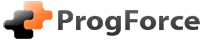
Please log in to comment on this module